Windows dwm.exe operations Overview
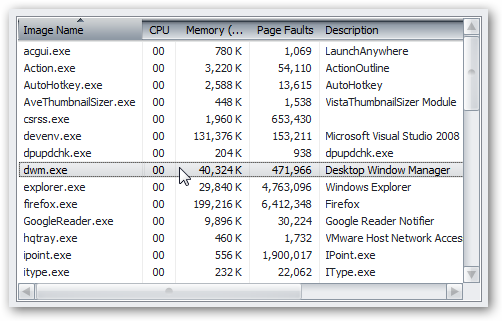
Are you still searching for an answer to the question that why the process of dwm.exe does takes more memory? If yes, then after reading this article you will definitely find an answer to your question. Dwm.exe is Desktop Windows Manger that is responsible for giving you all the good effects in Vista, such as the Flip3D switcher, live task thumbnail and the transparent windows.
In Vista pictures of applications are written in a particular place in memory. This helps in creating composite by the Windows. You will see the advantage of using this approach when Windows Vista will utilize the hardware.
Well, some of you might not want the dwm.exe and would like to disable it, as it may be having high memory usage. However, turning it off may cause some other applications to stop responding. Follow the steps below for the right process to identify when actually should dwm.exe be disabled and how;
Instructions
-
1
dwm.exe Memory Usage:
Open the task manger and you will see that the process of dwm.exe is in a list. It approximately takes 30 – 50 MB memory for the purpose of testing.
If less windows are opened the then DWM will use less memory and if more windows are opened then more memory is utilized. So, it's not necessary that dwm.exe is creating load, instead it may be some other application that is slowing down your system. Check for all other applications and processes to see which others are taking too much of memory.
The compositing window manger will allow small amount of memory usage in few circumstances. -
2
Does switching to the Vista Basic Theme Turn it Off?
The answer to the question asked above is no.Vista Basic theme will reduce the memory instead turning off DWM.
If you wish to switch to Vista Basic then go to desktop and right click, from the drop down menu select Personalize and then Window Color and Appearance.
A small dialog box will appear with a link of Classic appearance select it.
In the appearance settings, select Windows Vista Basic and then click Apply. -
3
How to Disbale dwm.exe?
If you stop the service from running then dwm.exe process will be stopped. To do this you will have to go the start menu and then open control panel.
Find the Desktop Window Manger Session Manger from the list and in the end click the stop button.
If you wish to disable it permanently then double click on the item. Next you will have to select the Disabled from the Startup type.
In the end you will have to click OK.







