How to Disable Windows 8 Metro Features Using Skip Metro Suite
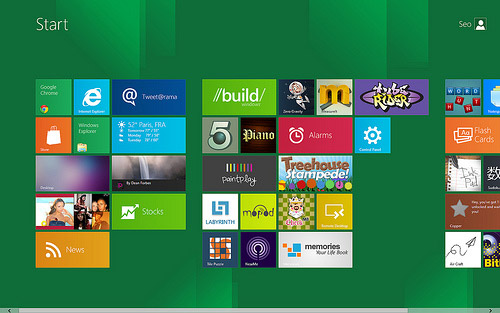
Windows 8, undoubtedly, is an awesome operating system. With lots of touch-based gesticulations and instigation of an entirely new idea to remarkably run different apps with its Metro interface, is indeed a dramatic leap forward. Well, it looks good but I have a question for all the users of Windows 8. How do you find the new Charm bar, Smart Screen and other metro features in the new Windows 8?
To tell you the truth, I personally like the Start Screen feature, but I do not find some other features much interesting and user-friendly such as Hot Corners and Charm bar.
I think the developers of this operating system brought in these features keeping in mind tablets users having touch-enabled devices. But Windows does not bother about whether you are using desktops and laptops or touch screen devices. Below is the step by step guide of how to disable windows 8 metro features with skip metro suite.
Instructions
-
1
Skip Metro is an intelligent app in Windows 8. It allows laptop and desktop users of this operating system to get rid of all the Metro features. With the help of this app, you will have a classic desktop and Start Screen, charm bar and all the hot corners will be disabled.
-
2
After downloading the archive file, extract it and install the app on your windows. Now, follow the on-screen instructions to complete the installation process. Once you are done with it, open the app with admin rights.
-
3
Now the Skip Start Screen option will be launched by this app, and it will be enabled by default user. Now you can easily disable hot corners and Charm Bar in Windows. In order open Windows Charm Bar, press Win+C hotkey. You need to save the settings if you want to close the app. Afterwards, you will see the difference.







