How to Download Hotmail Messenger for Macbook
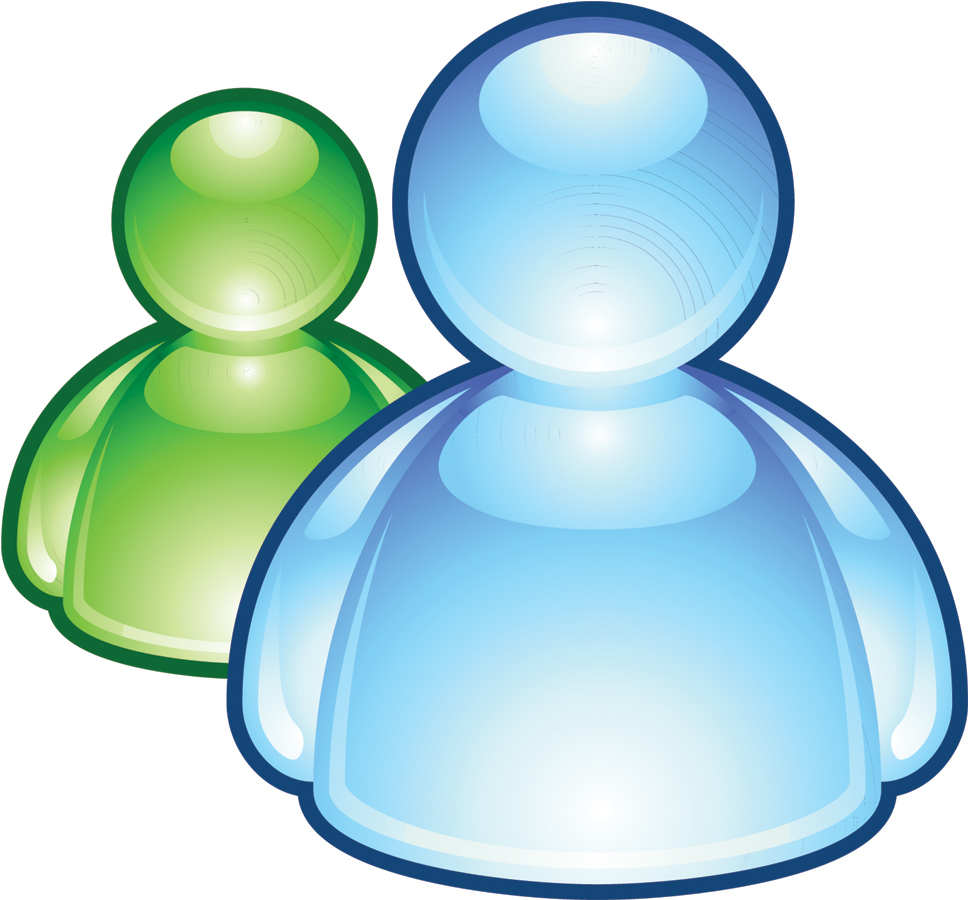
If you’ve recently switched to Mac and missing your Windows Live Messenger, previously known as Hotmail Messenger, you must not worry, as there’s a version for Mac too. You simply need to download the latest version on Apple’s Mac operating system that is completely similar to the normal Windows Live Messenger, install it and run.
Follow simple guide below on how to download, install and use Windows Live Messenger on Mac machines.
Instructions
-
1
First of all you need to shut down any open applications. Visit Microsoft’s website to download Windows Live Messenger for Mac. To download the latest version of Messenger for Mac, press the option i.e “Download Messenger for Mac”.
-
2
Now choose the language you wish to have in your messenger. After choosing the language, the application will be downloaded. Select the Microsoft Messenger icon and put it in the application folder.
-
3
Once the open button has been pressed, the installation process should be continued from thereon. Enter “Next” to carefully go through the Software Licensing Agreement and then again enter “Next” to continue.
-
4
Once you are done with this, press the “Accept” tab. If there is an older version of Messenger for Mac on your system then you have to delete it first. In case you don’t have it, press the “OK” tab. Now select the type of account you want to have in your messenger.
-
5
Type your email address, username and password in the given fields, and then click the “Next” tab. If you need Windows Live Messenger for personal use, you will have the option to make a new username and password. In case you want it for corporate use, your password might be coordinated with the system administrator.
-
6
You have completed the installation process; just restart your system before signing in.







