How to Fix 0xE800000A iPhone Error
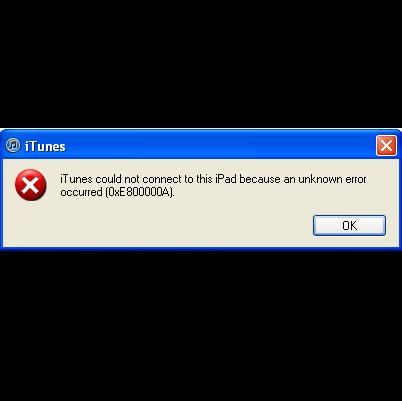
0xE800000a is one of the common iTunes errors that occur while connecting your iPhone, iPad or iPod touch to the iTunes. Did u also tried connecting your device and had this issue stating a message “iTunes could not connect to this iPhone because an unknown error occurred (0xE800000a)”.
0xE800000a specifically occurs when iTunes finds the contents of your lockdown directory unusable. Well, try rebooting your iPhone or iPad the issue will probably be resolved. However, if you remain unable to solve the issue try out the following steps for fixing 0xE800000A error.
Instructions
-
1
Restart your computer.
-
2
Connect your Device directly to the computer, i.e. avoid using external hubs and plug it in high power USB 2.0 port.
-
3
Disconnect all other peripherals, just keep the keyboard and mouse while connecting your device to iTunes.
-
4
Stop other Apple services from task manager.
-
5
If the above mentioned steps do not resolve the issue, you may need to look for the advanced solution based on the operating system you are using. Follow the guidelines below according to your operating system:
For Mac Users:
- Verify that your computer has a USB 2.0 connection. (Mac OS X v10.6.x (Snow Leopard) and later do have at least one built-in USB 2.0 port while for Leopard and previous Mac OS make sure you have USB 2.0 port installed).
- Plug your iDevice directly into USB 2.0 port on the system. (Do not plug the device into keyboard, display, or standalone hub as they may be low power ports. In case if you are using any other accessory, remove the dock and connect it to the system only using Apple USB dock connector).
For Windows XP Users:
- Disconnect all iDevices from the computer and close iTunes.
- Go to My Computer --> Tools --> Folder Options --> View (change the "Hidden files and folders" option to "Show hidden files and folders.")
- Now locate Apple folder in your computer; by default it can be C:\Documents and Settings\All Users\Application Data\Apple
- Locate ‘Lockdown’ folder and send it to Recycle bin.
- Reconnect your iDevice and open iTunes.
For Windows Vista or Windows 7 Users:
- Disconnect your iPhone, iPad or any other iDevice from your computer, and close iTunes.
- Go to Start menu --> Computer --> Organize > Folder and search options --> In the file browser click View tab (change Hidden files and folders" option to "Show hidden files and folders.")
- Locate Apple folder, which by default can be found at C:\ProgramData\Apple
- Trash the Lockdown folder and reconnect your device and open iTunes. -
6
So that was how to fix 0xE800000A iPhone Error. Did it helped you too? If you still remain unable in fixing up this issue feel free to leave a comment below with the exact issue and we will create a guide for you to do it yourself.







