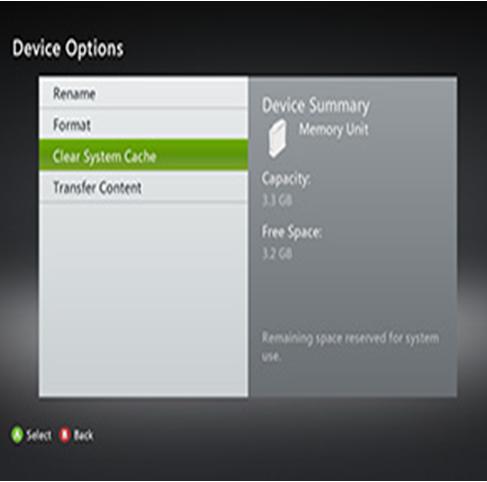How to clear Xbox 360 system cache

Mostly Xbox users will see certain changes in their Xbox console speed after regular use. Your games might run slow or you may also have to face several errors while downloading or purchasing any content. All these symptoms are that you have to clear system cache of your console, most of the Xbox issues can be resolved by deleting temporary files and also information from system cache. You have to clear cache of your console in order to make it run faster without any trouble, and it will also provide your console with more data storage area and completing disk ops much faster.
The system cache saves items such as game updates, system update installation packages and gamer pictures etc. You should not worry because clearing cache will not remove your gamertag, the content you have already downloaded, console software updates and game files but it will remove your game updates that you have downloaded previously. However, you can download these updates again when you play game next time.
Instructions
-
1
- Turn on your console
- Push the Guide button on your controller
- Select Settings
- Go to System Settings.

-
2
After that you have to choose the Storage or Memory of your console. You can select any of the storage devices of your console and then push button “Y” on your controller. It is not necessary to select any specific storage device because it will clear cache of all system storage devices.
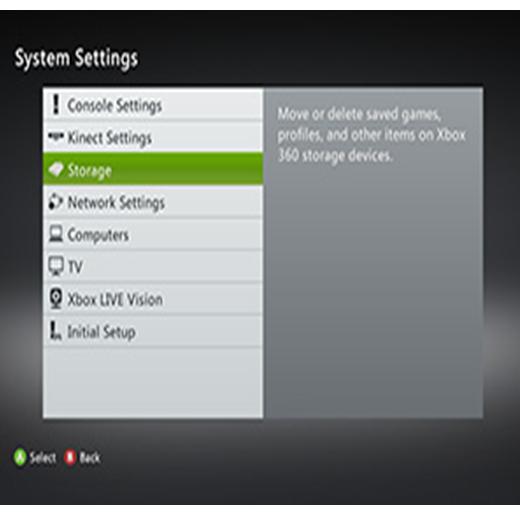
-
3
After selecting the storage devices, the menu bar will open and then you have to select “Clear System Cache”. When you get a prompt for the maintenance of system storage devices, select yes.