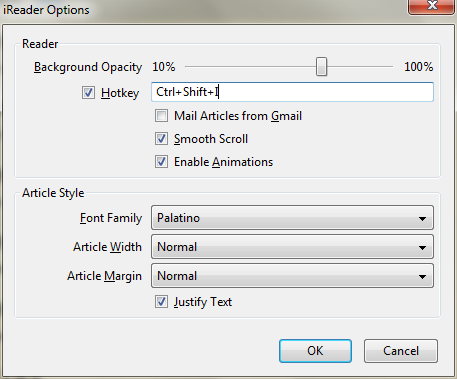How to Remove Ads in Firefox

I am sure you must be tired of ads annoying you with hands waving, flashing images and infuriating, unruly sounds while using your browser like Firefox, Google Chrome or Internet Explorer etc. These ads become more awful and intolerable when you are doing some important work of your office, or you are completing an assignment and, these irritating ads keep on aggravating you and eventually distract your attention towards the work. However, you can work with full attention and concentration if these ads will be removed from your browser.
Instructions
-
1
Using Tranquility to Remove Ads
To remove adds and clutters using Tranquility is quite simple, just follow the link and install this to your browser. After installation restart your browser, and when you open your browser again you will find the Tranquility icon at the end of the address bar.
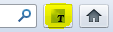
-
2
In order to remove the ads and clutters use the icon or defined hotkey to make the page ads and clutter free. After clicking it, you will get a page without ads and clutter.
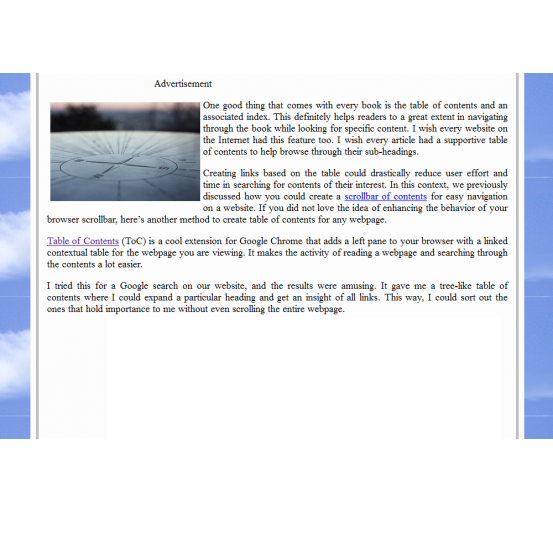
-
3
You can also open a link directly; just right click anywhere on the page and select Tranquility.

-
4
To make changes in the font size, select size and width of the page. In the setting option, you can select background image.
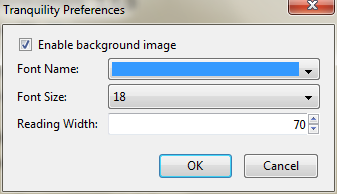
-
5
Using iReader to Remove Ads
If the first step doesn't work then open this link and install it into your browser. After installation restart your browser and you will find the iReader icon in the address bar on the pages that are defined as article.

-
6
Simply click the icon in order to remove all ads and clutter. If you want to see the ads and clutter again click on the icon.
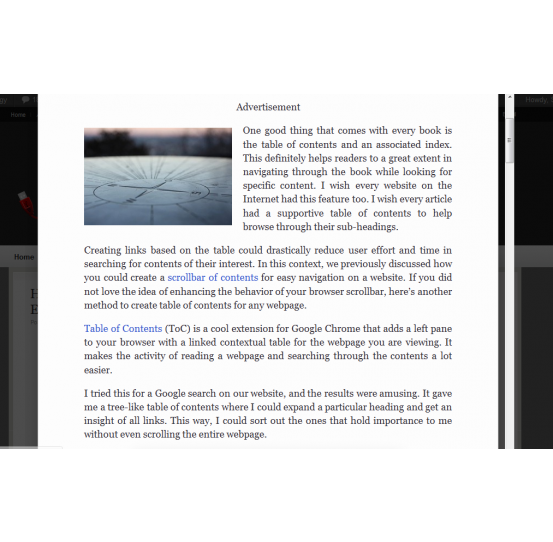
-
7
A toolbar is located at the bottom of the page through which you can email this page, print, zoom and can also share it on Facebook/Twitter without any kind of clutters and ads.
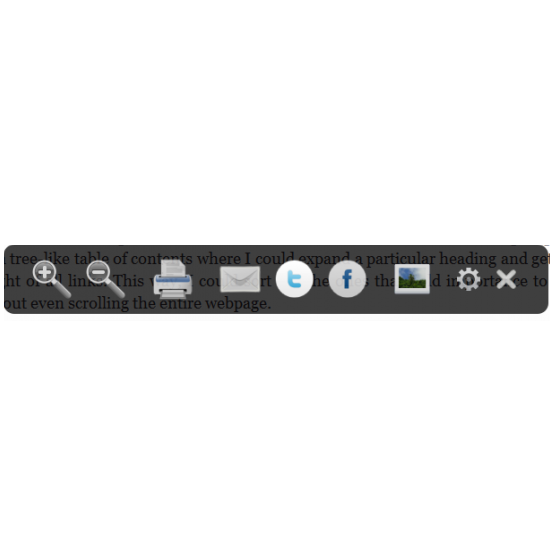
-
8
To make changes on the page you can go to options in settings and can set background brightness, change font, set width, justify text and can also enclose it within margins.