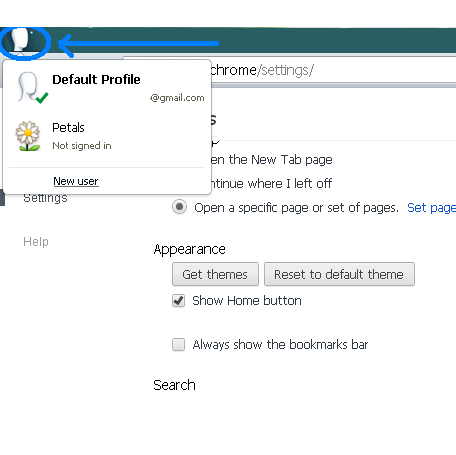How to Create Multiple User Profiles in Google Chrome
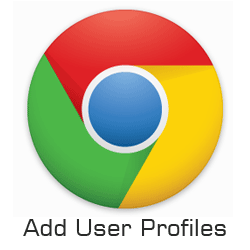
If you are using a shared computer then it is better to draw a line between you, your family members or any other person sharing the same computer with you. You can do this by making multiple Google Chrome user profiles. Each user will be able to set different bookmarks, plug-in and browser settings on their profiles. When computer is only used by you then it is easy for you to keep things in line but if you are using a shared computer, you most probably will not want to mix your plug-in and setting with others.
To resolve this issue you can now enjoy your personal setting by making several user profiles on Google chrome and can keep your settings separate from others on the same computer.
Instructions
-
1
First of open Google Chrome and click the wrench icon on the top right corner of the page, a menu bar will open and then you have to click on the Settings.
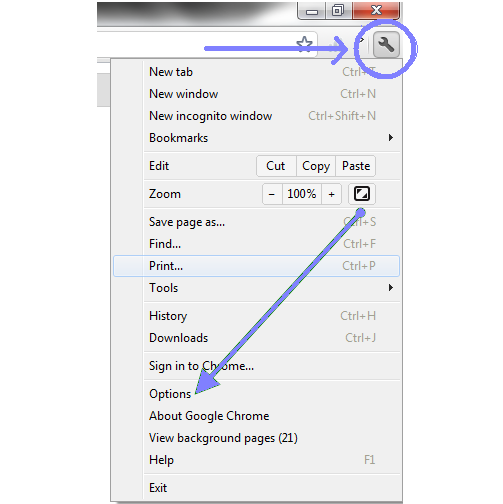
-
2
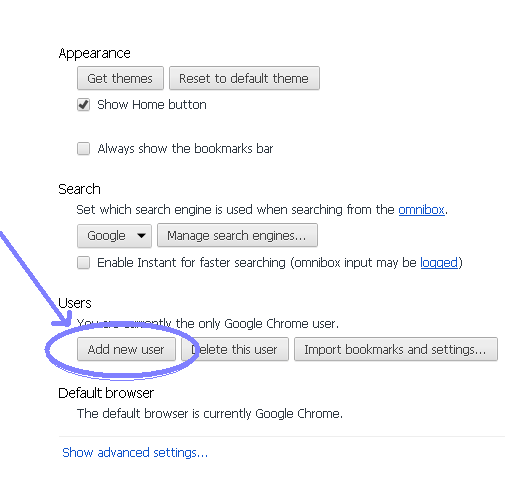
-
3
When you click on add new user, a new window will pop up having user icon on the top left corner. Then you can easily edit settings for new user in this window after signing in. To add more users you can repeat the same steps.
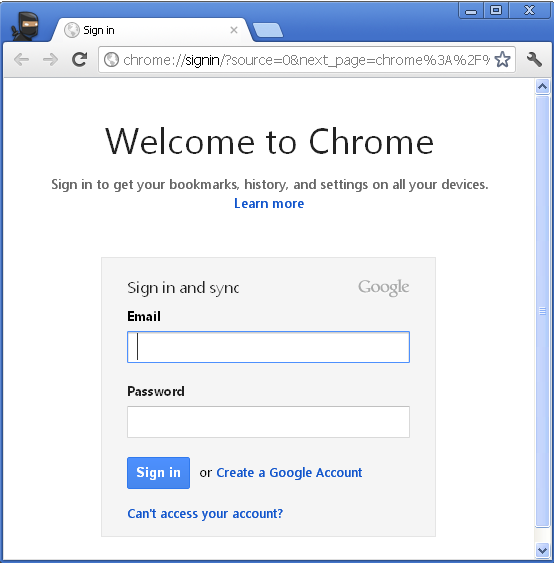
-
4
After creating prowp-content/uploads, you can edit profile pictures and user name by clicking on the edit button right below the username and user profile picture by selecting the user and clicking on the edit button.
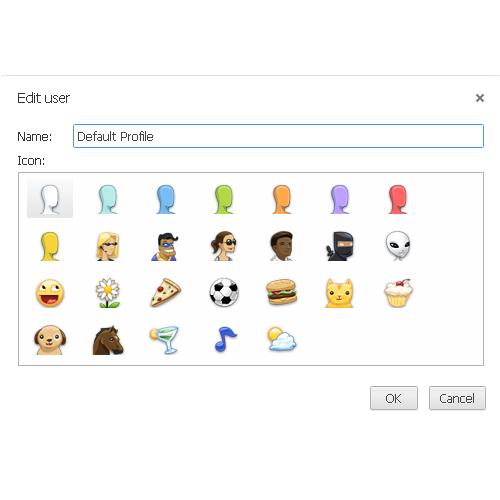
-
5
If you want to switch user, you can simply click on the icon located at the top right corner of the page or another way is to simply press Ctrl+Shift+M button to change user.