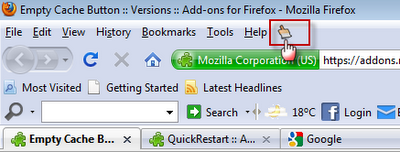How to Add a Cache Clearing Button to Firefox

How often you clear your cache on Firefox? Most probably you go to tools and then select clear recent history. If you are looking to get rid of such a lengthy process and want to clear your browser cache immediately by hitting one button then now you have a better way to do it. Now, you can clear your Firefox cache instantly using the Cache Button Extension even though you don’t have to restart your browser. You can also set it to empty the browser cache as it is closed. The empty cache extension provides you with a quick response to clear your cache in Firefox.
Instructions
-
1
Why you need to clear browser cache? This question may arise in your minds. Below are the few reasons explaining why you need to clear system cache.
- To clear older images from your most liked websites.
- To add disk space to your system by clearing internet browsing wp-content/uploads.
- To help fix any behaviour issue of browse.
- To help protect your privacy. -
2
First of all you have to download and install the Empty Cache Button by clicking here [from official Mozilla website]. You must install latest version of the Cache Button extension.
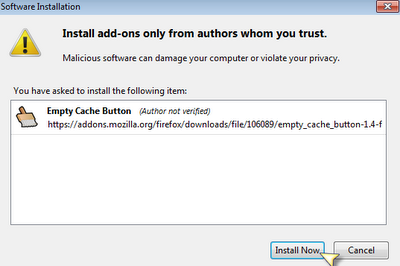
-
3
After installing the extension button you have to restart your browser in order to complete your installation successfully.
-
4
If you want to add the Cache button to the toolbar of your browser then right click the browser toolbar and click “Customize” option. A new window will pop up in which can see an entire list of icons.
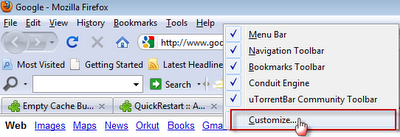
-
5
To add this extension to your browser toolbar you just have to drag Cache Button icon to the browser toolbar.
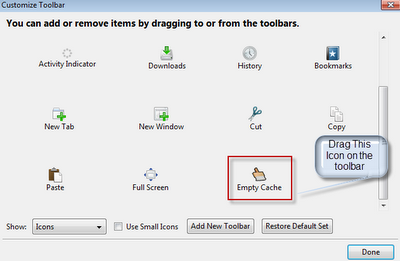
-
6
You are all done!!! Now, you can easily clear your browser cache by only hitting the empty cache icon in your browser toolbar.