How to Setup and Use iCloud
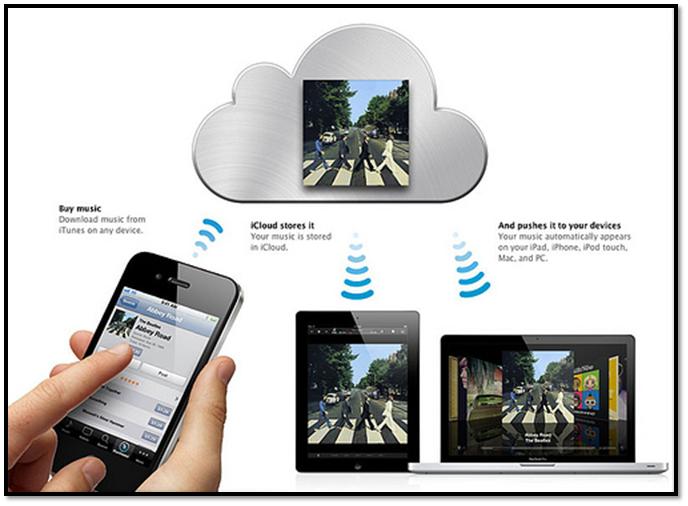
iCloud is believed to be the simplest ways to access all the apps on your Apple devices. It has the ability to store content which can be easily accessed from your iPad, iPhone, iPod touch, Mac, or personal computer. iTunes Store contains the beta version of iCloud. It allows you to have an access to the songs and apps, you have downloaded or purchased and eventually insert them to your device. By using iCloud, you can download the same to your iPhone which you have downloaded for your iPad without the need of syncing to your computer. And, it follows the same procedure for the music as well.
Instructions
-
1
How To Setup iCloud
Follow the below steps to setup iCloud.
- Your iOS Device should be updated and running iOS 5.
- In case you own a brand new iOS device or you are done with the update to iOS 5, then carefully read the onscreen instructions to activate your device and setup iCloud.
- Customize your Settings according to your requirement. Click the On/Off switches in order to enable a single iCloud services which include Documents, Photo Stream, Find My iPhone etc.
- Enable Automatic downloads. To enable them, click the Settings icon on the main screen and select Store.
-
2
iTunes with iCloud
iCloud can instantly download all the new music that you have purchased on all of your devices using Wi-Fi or 3G according to your need. In fact, it does not require syncing and you can buy a song from iTunes on your iPod while sitting at home.
-
3
Photo Stream With iCloud
Whether you want to take a photo using your iOS device, or want to connect a digital camera, iCloud automatically makes a copy of that image to the Photo app in your iOS device by using a LAN connection or Wi-Fi. Moreover, you can see your Photo Stream album on your Apple TV.
-
4
Find My Friend
Find My Friend is a new creation by Apple, which is completely free and you can download it from the App Store. It allows you to share your current location with your friends and loved ones, and thus they will become quickly visible on a map and you can easily locate them. By using this app, you get a notification if someone wants to add you as a friend and if you give them permission, they can see your location. With a simple tap you can restrict your privacy settings, and your friends will not be able to see your location.
-
5
Find My iPhone, iPad, iPod Touch and Mac
Well, let me tell you it is an extremely helpful feature. For instance, if you find that one of your Apple devices is missing, Find My iPhone in iCloud can help you to find it out. All you need to do is simply make an account at icloud.com, or use the free Find My iPhone on another device to see your lost/missing iPhone, iPod touch, iPad on a map. Once you locate your missing device, a message will be displayed on your screen and you can remotely lock or wipe your device.
-
6
Backup
iCloud Backup automatically makes backups of your most important information to iCloud daily using Wi-Fi every time you are connected to a power source. Whenever you plug it in, all the information will be backed up in an efficient and effective manner.







