How to Configure an Authoritative Time Server in Windows
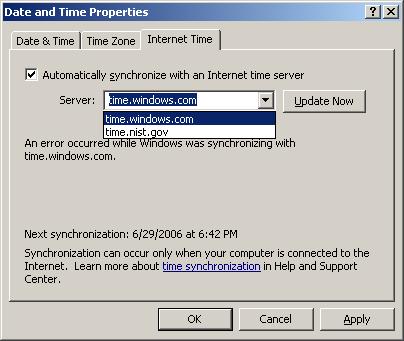
All Microsoft Windows Servers 2000 and onward have time synchronization utility built into the operating system, which can be set by following some simple steps. In all modern internet networking systems, configuring authoritative time server is essential. It can coordinate all systems in a network through the internet in different countries showing the same time, which helps in authentication of communication time as and when it happens. The system called Windows Time Services once configured works as an NTP server, synchronizing time to unified time. Carefully follow each step and this will make your job a lot easier.
Instructions
-
1
Adjusting Time Settings
To achieve this, just double click on the clock tab on the desktop of your system. This will pop up the clock window on the desktop. From the time section, you can adjust the time to your requirement. First it shows International Standards time i.e. Greenwich Time plus your local standard time. It should appear all the same. -
2
External Time Sources
Almost all operating systems manufacturers recommend that external time sources be used as a general standard as the internet sources cannot be authenticated. This is the main purpose of the Windows Time Service, that to coordinate the time in all systems in a network globally. The service dictates the same time to all systems and thus authenticate timing of all communication as and when it happens. The time is essential to emails and all other applications that store or process information. -
3
Configuration of Windows Time Services
The process of configuration of Windows Time Services is easier, if you carefully follow all steps. First of all you need to click on the Start menu on extreme left of your system's task bar. Then click on 'run' and after typing word 'regedit' in the box click OK. -
4
Finding of Sub-keys
First of all look for the following sub-key.
HKEY_LOCAL_MACHINE\SYSTEM\CurrentControlSet\Services\W32Time\Parameters\Type
This will pop up a pane, and in the right section, you should click 'Type' and then 'Modify'. After completion of this step, after typing 'NTP' in the value data box, click 'OK'
Once that done, find the following sub-key.
HKEY_LOCAL_MACHINE\SYSTEM\CurrentControlSet\Services\W32Time\Config\AnnounceFlags.
This again will pop up another pane. You should type 'AnnounceFlags' and the click on the 'Modify' button. The 'AnnounceFlags' is registry that shows whether the server you are trying to access is time trusted. If you type 5 this will show it as a trusted server, and you should type the digit 5 in the 'Edit DWORD' value box and at the end click 'OK'. However, if you want to set Network Time Protocol (NTP), you will have to perform some additional functions. -
5
Enabling of NTP Server
Network Time Protocol (NTP) is used for transfer of exact time to all systems, once you enable it. To enable an NTP, you will need to access its key. Making necessary changes and confirmation of the process by clicking 'OK' completes activation of the server.







