How to Make an Eight Pointed Star
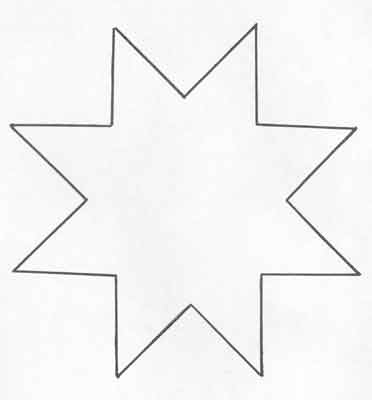
Making an eight pointed star may sound to be a very simple task but in reality is totally opposite. You probably will not be able to accomplish make an eight pointed star without the help of a straightedge or a computer programme. There are three possible ways in which you can make accomplish this task. One of these methods require you to use a ruler, pencil and an eraser whereas in the other two methods, you will have to use a computer programme to successfully make a perfect eight pointed star.
Instructions
-
1
Method 1:
Draw a perfect square using a ruler and a lead pencil. To make sure it is a perfect square, check that all four lines forming the square are perpendicular to each other. You can check the accuracy of the square with the help of protractor. -
2
Now you need to rotate the paper at an angle of 45 degrees without slipping or dragging it. You can accomplish this by placing drawing an outline around the paper to mark its original location. Then rotate it while keeping a finger in the middle to prevent it from slipping. Rotate until the paper is at an angle of 45 degrees to its original location. Use a protractor once again to ensure that you have rotated the paper at an angle of 45 degrees.
-
3
Draw another square with same dimensions as the first one. Both square must over lap each other on all four corners. Leave the perimeter lines intact and erase all other lines. You have successfully created an eight point star.
-
4
Method 2:
This method will require the use of Microsoft Office Word. Open a blank word document and navigate to the ‘Insert’ tab located on the top of the window. -
5
Point to ‘Shapes’ in the ‘Illustrations’ section and a list of all built-in shapes will be displayed. In this list, look for ‘Star and Banners’ section and choose ‘8-Point Star’.
-
6
Click and drag until your desired shape has been created.
-
7
Method 3:
This method required the use of Paint, drawing software that comes along with all versions of Windows. Draw two equal sized squares. -
8
Rotate one of the squares at an angle of 45 degrees. You can accomplish this by creating a boundary around the second square with the ‘Select’ tool and then choosing the appropriate option under ‘Flip and Rotate’ which is located under the ‘Image’ tab.
-
9
Drag the rotated square and bring it overlap with the other square until they form an eight pointed star. Leave the perimeter lines intact and erase all other lines using the ‘Erase/Colour Erase’ tool.







