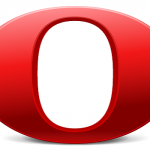How to Run Perl on Windows 7
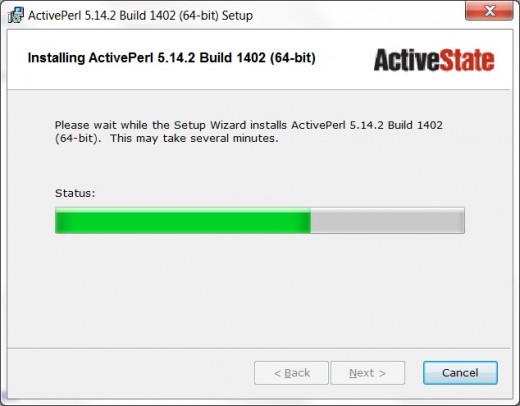
Windows 7 does not have Perl installed on it by default. If you want Perl on your machine that runs on a Windows 7 operating system, you need to manually add it and install it before you can run any Perl programs or scripts. However, there is no need to worry if you don’t have it installed on your computer as it only takes few minutes to install. It is pretty easy to run Perl after installation so all you need to do is follow these simple guidelines to get the job done and dusted.
Instructions
-
1
Once you have installed Perl on your computer, you can easily write your own Perl programs and you can even use running Perl scripts that from the internet if required.
-
2
Downloading the Installer
Before running Perl, you need to install it to your machine and the first step in that regard is to connect your computer to the internet. Make sure that you have a fast running internet connection and download the installation package for Perl from ActiveState's website. You can use either 32-bit ActivePerl or you can choose to use 64-bit ActivePerl. However, while downloading the installation package, you need to check the processor of your machine. If you have a 32-bit processor, it is advised that you download the x86 version. But if you have a better machine, go for x64 installation package. -
3
Running the Installation Wizard
Once you have completed the downloading process, you can move on to install Perl on your computer. For that, you need to double click on the installer that you will find among the downloaded files. Clicking will start the installation wizard and it will take you the installation wizard. -
4
On the first screen of the wizard, click and wait. A licence agreement page will pop up and you need to click next in order to proceed to the next step. By clicking next, you will agree to the product’s licence agreement and you need to keep this in mind.
-
5
Use custom option in order to avoid the installation of only specific components of Perl. After that, on the custom setup options screen, enable both of the default options if they are not enabled already.
-
6
The wizard will next take you to another screen. You will see an install button. Click on this install button to kick start the process. You can click the thumbnail to see the process and you can add Peril after running it on your machine.