How to Stream Video Games from PC
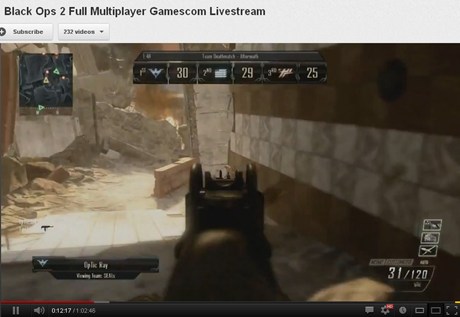
With the growing rise of E-sports (gaming), streaming your game play if you are a top player is a great way to generate a fan following, and make some money out of it. There are many online services available which let you stream your computer feed to any place around the globe with a minimum possible delay time. Some of these services are totally free of cost while some of them charge as high as $ 500 per year to let you broad cast your stream. UStream is free online tool that lets you stream your video games.
Instructions
-
1
If you barely get enough frames per seconds (fps) when playing the game on your personal computer, it is not recommended to stream from that computer. Live streaming takes a toll on the graphics card of your computer, especially when running it simultaneously with a running game, which we intend to do.
-
2
Improve your computer specifications if you are facing this issue. Upgrade your graphics card and add some additional RAM if required. Improve your internet connection if you experience lag, as streaming live feed requires uploading of large amount of data in real time. You will need a minimum of 6MB of internet for live streaming.
-
3
If you want your viewers to see you while you play, install a webcam to the computer. Purchase high quality headset as you cannot use your speakers while you stream.
-
4
There are plenty of softwares available that capture live video screen from your computer such as Fraps. You may also use a hardware module known as video capture card with your computer.
-
5
Connect the video capture device to the USB port of your computer and attach the output feed of your graphics card with the input jack of the video capture device using an HDMI cable.
Open the settings menu of your video capture device and click on the games section. The video for the game shall now appear at the centre of the application window. -
6
Open UStream and follow a few simple steps to get started. In the first step choose the desktop of your computer as the input source of the video. Other steps are concerned with the video quality settings and the size of the window bracket. After finishing the wizard, click on live on the top right corner of the screen to start streaming.




