How to Embed a YouTube Video into a WordPress Blog
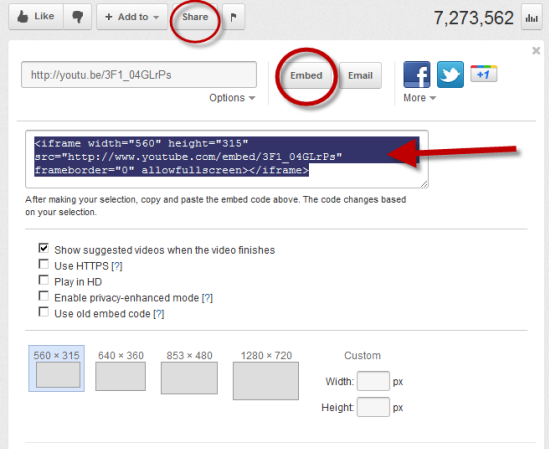
If you own a WordPress blog, then it is surprisingly very easy to embed your favourite videos on different pages of your blog. Whether you want to add a video in a post, or you want to publish it alone, WordPress provides you the opportunity to copy the codes from your favourite video streaming website and embed them in your blog. YouTube is a great place where you can find different videos, related to the content of your website, and then embed them in your posts. The process is really easy, provided that you know the right steps.
Instructions
-
1
Visit YouTube website and look for your favourite video. Here, you should always try to use the videos that complement with the overall content and theme of your blog. For instance, you blog is about sports. Then you can take different sports related videos, to embed them on your blog.
-
2
Once you have chosen the video which you want to use on your blog, open it, and you will see a “Share” box, on the video page. Click on it, and you will see an "embed code", which will allow you to embed the code on your WordPress website. Copy that code.
-
3
Now open your blog’s dashboard, and create a new post. Write the content for the post, if necessary, and paste the code, where you want the video to appear. Make sure you turn on the HTML interface. Provide the title of the video, or the post, in the “Title” section, and click publish. Click “Preview Post”, and you will see the video embed on your post.
-
4
If you find it difficult to use the embed code, to add video to your blog, then you can also use another way by which, you will have to use WordPress’ built-in feature of adding videos to the blog posts. Go to your desired video and copy its URL, from the address bar.
-
5
Now go back to your WordPress dashboard and create a new post. Write your content, and click at the point where you want your video to appear. In the post editor, you will see a firm-strip icon, with a small triangle in the middle. Click on it, and it will ask you about the URL of the video which you want to embed. Paste the URL and click “Insert into post”. Click “Publish”, and check its preview. You will see the video embedded in your post.







