How to Remove Anti-Malware Programs
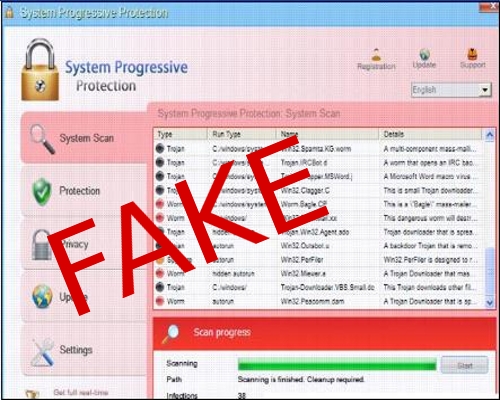
Anti-malware programs or guards are not in fact anti-malware programs, but they are viruses themselves that once installed on your computer can compromise your identity. Do not install the program on your computer, do not run scan on your computer if it offers you to do so on telling you that the computer is infected. In fact, immediately remove it from your computer. The process of removal is not itself easy as pop-ups generated by this malware keep on bothering you.
Instructions
-
1
Ending Processing of Anti-malware
Soon after an anti-malware program offers to scan your computer, it starts running or processing in your processor. You should immediately remove it from the processor. The easy way to do it is to access the Task Manager. You can do this by pressing control and alt keys down and by holding them press the delete key. This will take you to the Task Manager. From it click on the processes tab and access the file name: AntieMalwareGF[1].exe, AMGFreeUpdate[1].exe, AntiMalwareGuard_Free[1].exe. Then click on the end tab located at the nether of the Task Manager window. This will end the processing of the anti-malware immediately. -
2
Deleting Program Files
Next step is to delete the anti-malware files from your system. To this you will need to search the files first. From the Task Bar, click on the start menu and then click on the search tab. This will take the search window, and on the window click on the All Files and Folders option and then type in: "AntiMalwareGuard_Free[1].exe". Clicking on the search tab will help you search all files with this name, highlight them and click delete.
Refresh the search option and type: AMGFreeUpdate[1].exe, AntieMalwareGF[1].exe, smamg.exe. The files will be shown in the search window, highlight them and delete. -
3
Deleting Anti-malware Registry Value
Click on the start menu from the Task Bar and then open the Run tab or option. In the Run section type 'regedit'. This will take you to registry window. In the window type following sub-keys: Microsoft\Windows\CurrentVersion\Explorer\MenuOrder\Start Menu2\Programs\AntiMalwareGuard;
Microsoft\Windows\CurrentVersion\Run\AntiMalwareGuard; AntiMalwareGuard; Windows\CurrentVersion\Uninstall; Microsoft\Windows\CurrentVersion\Run\SalesMonitor; Microsoft\Windows\CurrentVersion\Uninstall\AntiMalwareGuard.
Make sure you delete each one from the registry and this will conclude the process of anti-malware removal from your computer.







