How to Make Band Posters in Photoshop
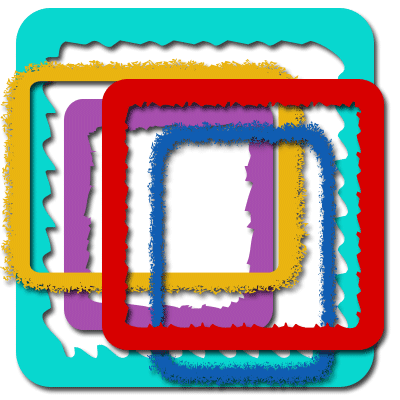
If you are wondering how to create band posters for your website, you will be glad to know that the steps involved are simple. This tutorial is developed to help beginners learn the art of creating band posters in Adobe Photoshop. It is advised to be patient to master the skills to become a Photoshop editor. Adobe Photoshop is very smart and versatile as it allows the users to make changes to pictures or images to suit their needs. Image editing or graphic design, Photoshop can be the solution to most of your image needs.
Things Required:
– Photographs
– Adobe Photoshop
Instructions
-
1
Before doing anything else, you will need to make sure that you have Adobe Photoshop installed on to your computer or laptop. If this is not the case then consider installing the application on to your system. This can be done by clicking the internet browser icon in the Startup menu. Next type Adobe Photoshop’s website address in the URL section and you will be navigated to the website.
-
2
You will be required to create a personal account to be able to download the program. Once the downloading process is complete, consider running the application to complete the installation. Find and double click the Photoshop icon on the desktop. Go to File menu and select New to create a new file. Next, find and click Save As to save the file in your desired folder. Choose A4 in the preset drop down menu as this most commonly used size for posters. You can choose any size that you feel you want your poster to be.
-
3
Insert the item you would like to edit in Adobe Photoshop. Depending on your needs, you can edit as many images as you like. Again go to File menu and select open or hold together Control plus O on your keyboard to run the command. In the Window menu, find the menu and arrange option. As you click on that another list of options will be displayed. Select Tile to show all four files.
-
4
Now start dragging opened photos one by one into the new document. This can be done by selecting the move feature from the tool bar menu. Each photo will be presented in its own layer in the new document you saved on to your computer. Change the size, colours, background and layers using the tools in the tool bar. Remember to follow some sort of plan or design that you should make ahead of time so that you can easily follow it like a template.







