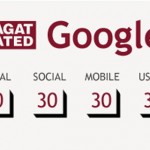How to Customize Countdown Clocks on Myspace

If you are new to MySpace and do not know much about it, then it is to let you know that you can use different widgets to personalise your page. Countdown widget is one of the most commonly used widgets on MySpace. Such type of clocks helps in counting down days until you reach your special day, such as your birthday, wedding, or any other day which means really special to you.
You can search for different countdown clock widgets on MySpace. However, most of them will have almost the same workings. The major difference will be of display and design.
Instructions
-
1
Search for a countdown clock and apply on your profile. In the clock widget generator, you will have to enter the specific date when your special event is going to be held. Usually, you need to enter month, year, day and hour of your event.
-
2
You can also add a text to your countdown clock. For that purpose, you will have to enter the text in the text box, available in the clock generator. Usually, the configuration of the countdown clock includes the timer on the top, “Until” in the centre and your message at the bottom. For instance, it will read like “88 days, 19 hours, 13 minutes – Until – My Wedding”.
-
3
You may also be allowed to change the background of your clock, depending on the countdown clock generator you are using. Almost all the countdown clock generators allow their users to change the colour of the clock.
-
4
You may also be allowed to add more custom features to your countdown clock generators, again depending on the type of generator you are using. Some countdown clock generators also allow their users to add some special features, such as animation and any other special effect.
-
5
Once you are done with applying all the settings, you can save you widget and generate an HTML code. This code will be used to display the countdown clock generators on your MySpace profile page.
-
6
Copy the HTML code and go to your profile page at HTML. Click edit and add the code in the page’s edit window. Make sure you paste the HTML code at the place where you want the clock to appear. Once done, press the “Save” button. Go to you page and you will see the countdown clock generators appearing on it.