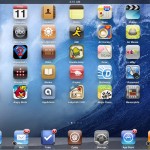How to Make a Movie On Windows Movie Maker

Windows Movie Maker is a great video editing program, which allows its user to edit different video clips, added with pictures, to create a movie clip. So, if you have a number of videos that you want to convert into one file, in the form of a movie, then nothing can be better than to use Windows Movie Maker, as it is really easy to use and even a novice computer user can operate it. You can add different effects to your videos, such as manipulating colours and speed of the videos, fading the end of a specific scene to black and many others.
Instructions
-
1
Launch Windows Movie Maker and select “Create New Project” from the file menu. Now you can import different audio, video and image files to the Movie Maker.
For this purpose, you can just go to the folder where you have placed all the files. Select all of them and drag them to the Movie Maker. Right after you drop them on the program window, they will start loading one by one, in the form of thumbnails. -
2
Once you add them in the program library, you can drag and drop them to the timeline. You can create a sequence in which you want them to appear. You can also move the files backward or forward, while they are on the timeline.
-
3
If you want to cut off a clip from the video, then you will have to click at the point where you want to start set the cut point. Go to “Edit” menu and select “Split”.
The video clip will now split in two parts. You can now select the ending point and click the “Split” option once again. The video will now split in three parts. You can select the part which you do not want to use in the video and press “Delete” button on your keyboard. -
4
Now you can add different effects on the video clips present on your timeline. You can add transitions by right clicking a clip and selecting “Add Transitions”. You can then choose from different transition options and apply the effect which you feel look best in your video. You can also add titles to your video by selecting “Add Titles” from the list that appears by right clicking a clip.
-
5
Once you are done with editing, you can save the project in movie format by clicking the “Finish movie” button.