How to Convert FLV to 3GP
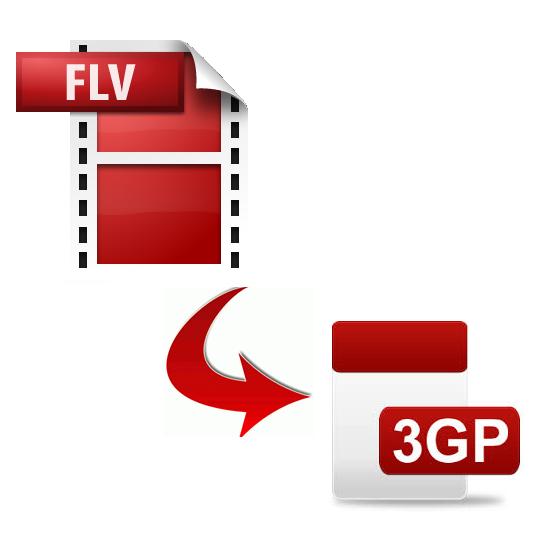
Flash Video (FLV) is a common file format; which was developed mainly for use with Adobe Flash Player. On the other hand, Third Generation Partnership Project (3GP) is a file format developed for use with cell phone videos which need to be highly compressed to conserve storage space. There are more than one ways in which you can convert a file from FLV to 3GP format. You can either make the conversion online or you can do it using specialised conversion software. Regardless of which method you choose, remember that you can convert FLV to 3GP for free.
Instructions
-
1
Converting FLV to 3GP Online
There are a number of websites which will allow you to convert FLV to 3GP for free. Simply go to Google and search ‘Convert FLV to 3GP online free’. Google will return numerous website links related to your search term. Click on the first page links. -
2
Click the button labelled ‘Upload’ and navigate to the location on your computer’s hard drive where the FLV file that you want to convert is stored. Choose the file by clicking the ‘OK’ button.
-
3
The input and output file formats that you select have to be FLV and 3GP respectively.
-
4
Click the button labelled ‘Covert’ or ‘Start’. Wait for the conversion to finish. A download link will appear on the website once the conversion process is completed. Click that link to download a 3GP version of the FLV file that you uploaded initially.
-
5
Converting FLV to 3GP with AVS Video Converter
Go to the official AVS Media website and download AVS Video Converter. This software is free to try which means you can convert FLV to 3GP for free using AVS Video Converter. -
6
Install AVS Video Converter on your computer and launch it.
-
7
Click the button labelled ‘Select File’ and browse to the hard drive location where the FLV file you want to convert is stored. Click ‘OK’ to select the file for conversion.
-
8
As before, choose FLV as the input file format and 3GP as the output file format.
-
9
Select the destination folder where you would want AVS Video Converter to save the converted version of the original FLV file.
-
10
Click the button labelled ‘Start’. Wait for the conversion process to finish. You will find the converted file in the destination folder that you choose in the previous step.







