How to send an Email Later with Outlook
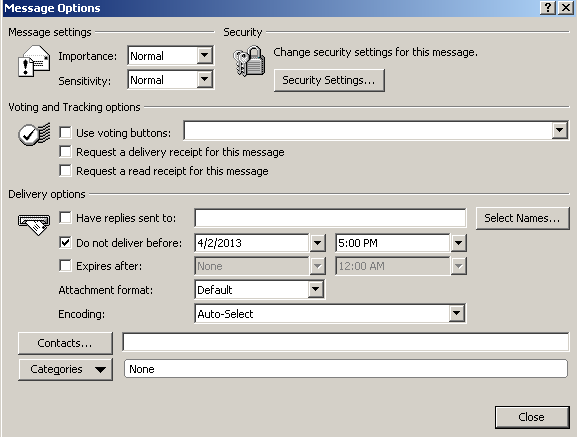
If you use Microsoft Outlook as your email sending program, then you should know that it allows you to set a specific date and time when you want your email to send to the recipient. This feature allows you to plan emails when you feel that you will not be able reach your computer at a specified time. For instance, if you are tired and feel that you will not be able to wish your loved one with an email at midnight, then you can use the Delay Delivery feature in MS Outlook to send the email when the clock strikes 12:00 am.
Instructions
-
1
To send your email later, you must create it in advance. For that purpose, launch MS Outlook by double clicking on its icon, if it is placed on your desktop. If you do not have MS Outlook shortcut placed on your desktop, then you can go to “Start” menu and move your cursor over “Programs” to open the list of programs installed in your computer. Here, you need to move your cursor over Microsoft Office folder and click on MS Outlook.
-
2
Once the MS Outlook application is launched, click on the “New” button, appearing at the left top corner of the program window. You can also do that same by pressing the “Ctrl” and “N” keys at the same time, or by selecting “New Mail Message” from the “New” section in the “File” menu.
-
3
A new window will appear on your screen, which you can use to create your message. Write your desired content in the body section. Make sure you add all the information in the body section and add your signature in the end.
-
4
Add the recipient’s email address in the “To” field, and add emails to “Cc” section, if required. Write the subject of the email in the “Subject” field.
-
5
Before you click the send button, you should first change the settings, in order to send the email at your desired time and date. For that purpose, click the “Format” tab, appearing at the top of the window.
-
6
You will now see the “Delay Delivery” icon appearing on the right side of the “Options” bar. A new window will appear on the screen. Here, you need to select the time and date, by entering in the “Do not deliver before” field. Click the “Close” button and the “Send” button.







