How to Start Programs when Windows Starts
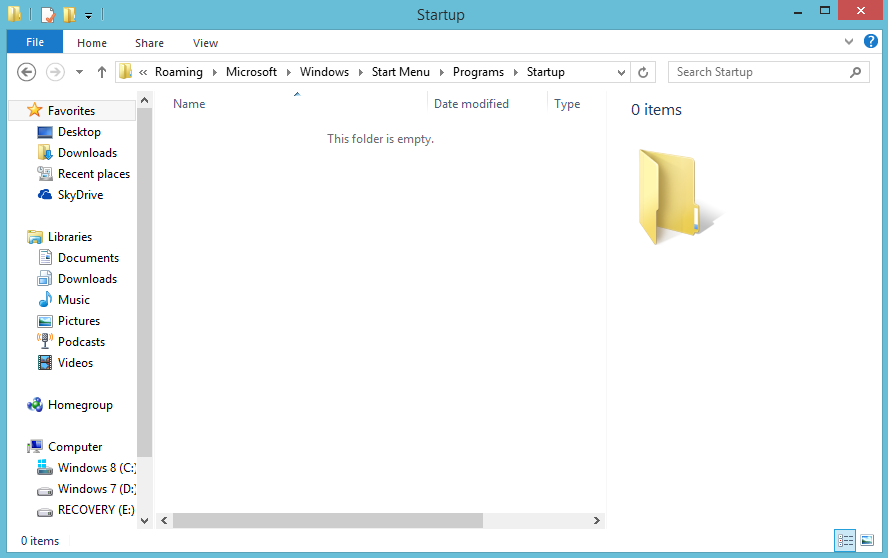
Windows operating systems, such as Windows XP, Windows Vista and Windows 7 allow you to add your desired software programs to the Windows Startup list, which make the programs to launch automatically, right after your computer boots up.
This option is made available to Windows users in order to allow them to create a list of programs that they regularly use.
For instance, download managers, anti-virus programs and chatting platforms are programs that people normally want to open right after the Windows desktop appears on their screens. So, if you want to add any program to the Windows Startup list, then you should keep reading this article.
Instructions
-
1
First of all, you need to select the program that you want to add to the Windows Startup list in Window XP. For that purpose, you need to right click on the Start menu button, and select “Explore” from the list of options that appear on your screen.
-
2
A new window will appear on your screen, where, you need to click on the “Programs” icon, appearing at the left side panel of the window. You will then see the shortcuts for the programs installed in your computer in the right panel of the window.
-
3
Now you can right click on the program icon that you want to add to the Startup list, and select “Copy”. Click on the plus sign appearing against “Programs” folder present at the left panel. A list of subfolder will appear, from where, you need to click the “Startup” folder.
-
4
Now you can right click at any place in the right panel and select “Paste”. This will add your desired program to the Startup list.
-
5
If you have Windows Vista or Windows 7 installed in your computer, then you need to open the “Start” menu and move your cursor over “All Programs” section. A list of programs and folders will appear, from where, you need to right click the “Startup” folder and select “Open” to open the Startup folder.
-
6
Once again, you need to open the “Start” menu and open the “All Programs” list. Now you need to open your desired program’s folder and right click on the program icon. Select “Copy” and go to the “Startup” folder, where you need to right click and select “Paste” to add the program to the Startup list.







