How to Arrange Digital Photo Files
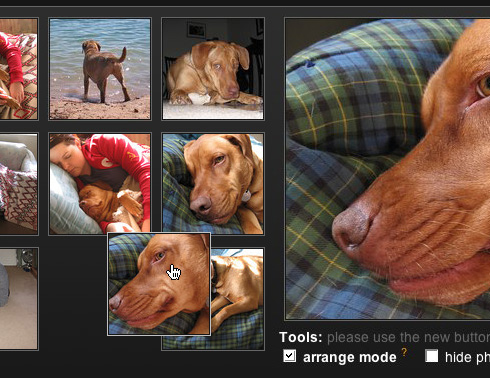
If you love taking too many photos, using your digital camera, on daily basis and have created a huge collection of all those pictures on your computer, then it is really important that you should arrange them in a way that you can access them easily. If you save all your digital photos in the same folder, then you may end up in creating a mess for yourself, as this will make it really difficult for you to extract any particular image when needed.
For instance, if you want to find your birthday party pictures from a folder that contains around 2000 photos from different occasions, then it will take a lot of time for you to locate your desired ones. That is the reason why they should all be arranged in a proper manner.
Instructions
-
1
There are different ways by which you can arrange your digital photos on computer. One of them is to save different photos in different folders, with different names.
-
2
You can create a main folder for all your pictures, and then create different folders for pictures from different occasions. For instance, you can create two different folders for your birthday party and a day on the beach.
-
3
You can also different pictures by differentiating people present in the pictures. For instance you can create a separate folder for yourself and your wife, and a separate folder for pictures of your children.
-
4
If you are a professional photographer and cover different events on daily basis, then you can arrange the folders with the name of the events and the dates when they were held.
-
5
If you find it a bit difficulty to arrange the pictures manually, then you can get help from any software program, as there are a number of programs available, which can help you in arranging, as well as editing your images. Picasa is one such program, which you can install in your computer, and use it to manage your digital pictures.
-
6
To download Picasa, you can visit its official website, picasa.google.com, and click the “Download Picasa” button. After the download process is complete, install the program in your computer and launch it.
-
7
At first launch, it will ask your permission to scan your computer for all the images present in your hard drive. Select the drive where you have saved your pictures and click “Scan”.
-
8
Once the scan process is complete, you will see all the pictures and folders with pictures appearing in the Picasa Window. You can now arrange the images as per your needs, by dragging and dropping them to different folders.







