How to Insert a Graphic into PowerPoint 2003
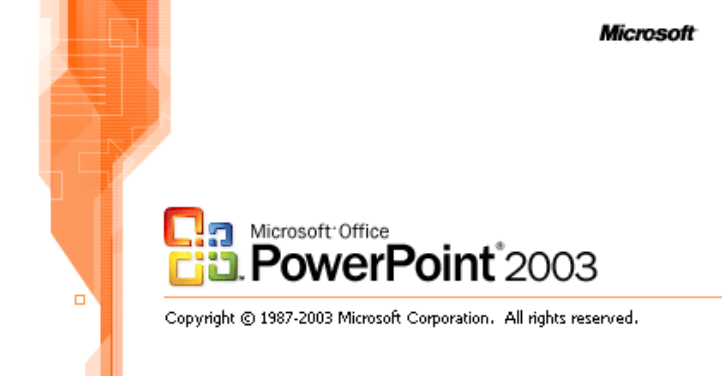
MS PowerPoint 2003 is а program that comes with Microsoft Office suite оf productivity products, and permits you to create slide-based presentations, which you can use to present а particular project in front of an audience through а computer screen or а projection device.
When using PowerPoint 2003, you should always try to add some images to different slides, as pictures can add visual oomph to your project. MS PowerPoint allows you add images with ease. Once you are done with locating the option you can use to insert images in your slides, the remaining process needs nothing but just few clicks.
Instructions
-
1
First of all, you need to open MS PowerPoint 2003 program. For that purpose, you need to click on the “Start” button present at the bottom left corner of the desktop and open the “Microsoft Office” folder from the “Programs” section.
-
2
You will now see all icons for different products that came with the Microsoft Office suite of productivity products. From the list, you need to click the Microsoft PowerPoint 2003 icon, which will open the PowerPoint application on your screen.
-
3
You can now choose from two different options; whether to create a new project by creating new slides or import a PowerPoint presentation saved on your computer hard drive. If you choose to open a presentation from your computer hard drive, then you need to open the “File” menu, present at the top left corner of the window, and select “Open”.
-
4
Now you need to locate the PowerPoint presentation file and select it, before clicking the “Open” button. This will open your PowerPoint Presentation will all the slides listed at the left panel.
-
5
Now you have to open the slide where you like to add the image. To navigate through the slide, you can use “Page Down” and “Page Up” buttons. If you want to go to the last slide, the you can press the “Ctrl” and “End” keys simultaneously, or “Ctrl” plus “Home” keys to go back to the first slide.
-
6
Once you are at your desired slide, Open the “Insert” menu from the main menu bar and select “Picture”. From the list of options, you need to select “From File”.
-
7
Now you need to navigate to the folder where you have saved the image that you want to insert into your PowerPoint slide. Double click the file and it will be inserted into your desired slide.







