How to Change the Size of the Video Screen in iTunes
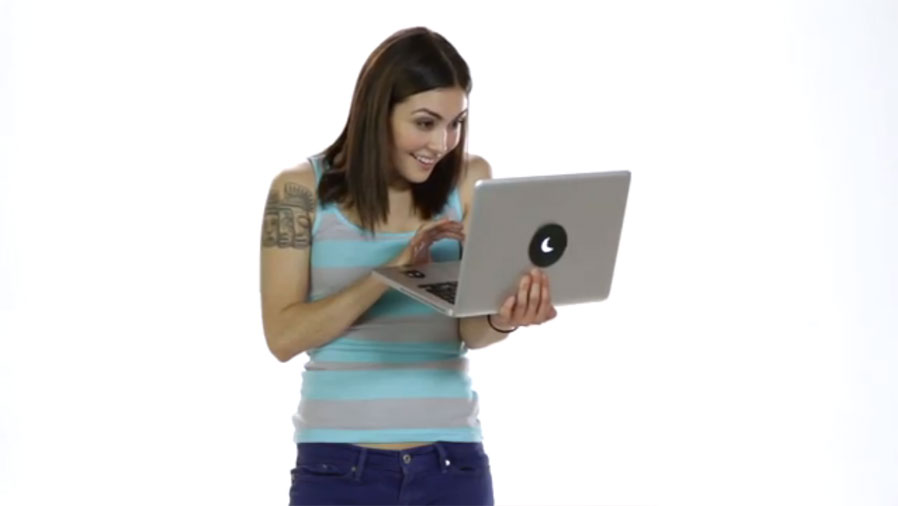
iTunes allows its users to watch a number of videos and movies. Anybody can pick videos of his/her own choice as there is a huge variety available. Once you have selected a video of your choice, you can watch it whatever way you like.
A lot of people like to watch the videos in the main window, while others prefer the full screen. Regardless of the way you want to watch the video, there is nothing to worry about the procedure to do so.
iTunes’ latest system preference gives the user several options to choose from. One can select half, normal, double or full screen size.
Instructions
-
1
First of all, turn on your laptop. After making sure that the laptop is up and running, check iTunes to see whether the program is working accurately. If there is any issue, quickly restart your machine, and open iTunes.
-
2
As you click on the iTunes program, a new window will pop up on your computer screen. You are required to click the ‘Library’ or ‘Playlist’, depending on the location of the video that you want to watch.
-
3
Once the list of available videos appears in front of you, double click on the one that you plan to watch. This will open the video up in a separate menu.
-
4
After clicking on the ‘View Menu’, scroll down to reach the ‘Option’. This will pop up another long list in front of you, mentioning different viewing sizes.
-
5
Choose the viewing size of your choice. For instance, if you want to watch the video with the full screen, click on that. A simple click will start the video in the viewing size of your choice. You can change it afterwards by repeating the same procedure.
-
6
Another simple procedure of changing the viewing size is clicking on the movie after holding the ‘Control’ key down. Through this, you can choose between Half Size, Normal Size, Double Size and Full Screen.







