How to Create a Folder in Windows
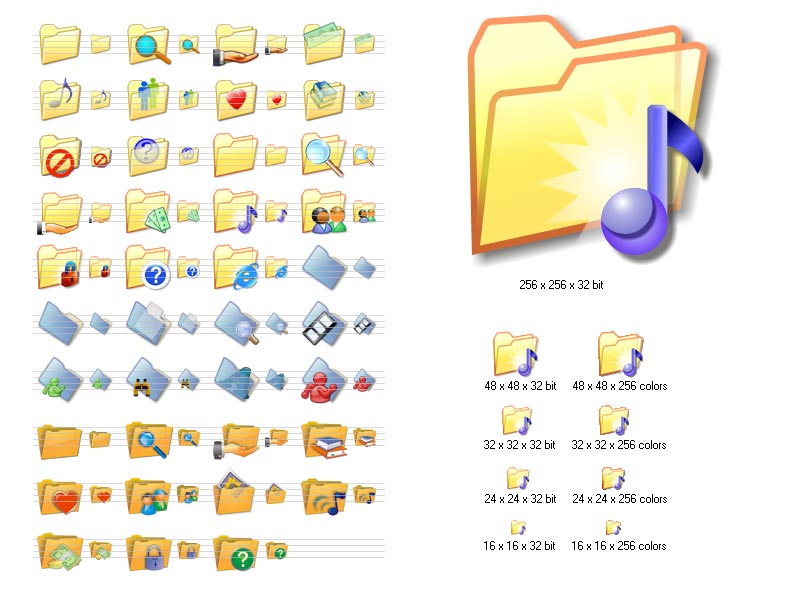
Folder is a more commonly used name for a Windows file directory.
A folder may contain individual files or more folders, depending on the choice of the user. There are numerous ways to create a new folder in Windows. All the methods are very easy and take no more than a few seconds of your time. Here are some of the possible and easiest ways in which you can create a new folder in Microsoft Windows.
Instructions
-
1
Login to Windows
Login to Windows using your Windows account username and password. You will be able to create a folder even if your Windows account is limited. -
2
Determine the logical drive
Determine the logical drive or an existing folder in which you want to create the new folder. For users who are new at Windows, ‘My Documents’ folder is an appropriate option since the ‘My Documents’ folder exists by default. Make use of Windows Explorer and navigate to the drive or folder in which you want to create the new folder. Windows explorer can be opened by right clicking on the ‘Start’ button and then clicking ‘Explore’. -
3
Explore
At the left side of the Windows Explorer page, you will see a section labelled ‘File and Folder Tasks’. This is the area where you can create a new folder or modify existing ones. Under the ‘File and Folder Tasks’ section, you will find a link labelled ‘Make a new folder’. Click that link. -
4
Another possible way of creating a new folder in Windows is by click the button labelled ‘File’ in Windows Explorer. Point to ‘New’ and then click ‘Folder’ from the sub-menu which appears on the screen.
-
5
A third possible way to accomplish this simple task is to open the drive or folder in which you want to create the new folder. Right click on a blank spot anywhere inside the drive or folder window. Point to ‘New’ and then choose ‘Folder’ from the sub-menu.
-
6
If you want to create a new folder directly on the desktop, simply right click on a blank spot on the desktop, point to ‘New’ and then choose ‘Folder’ from the sub-menu.







