How to Add Java Applets to a Web Page with FrontPage
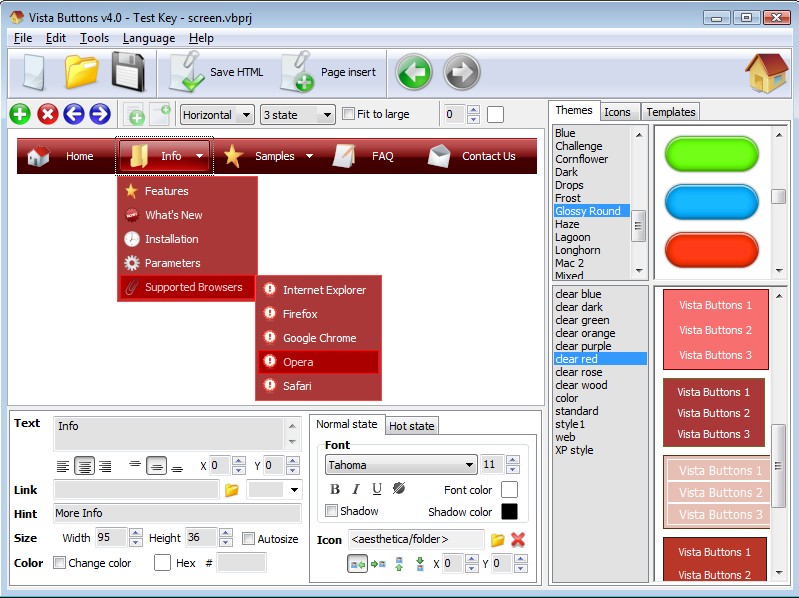
If you are planning to add one or more Java applets to your webpage, the best programme to choose would be Microsoft FrontPage. FrontPage is Microsoft’s WYSIWYG Web design programme which makes it the ideal choice for such a task. Java applets, when added to a webpage, not only improve the raking of the webpage but also draw more traffic. Fortunately, you would not have to spend a long time at your computer. Here is what you need to do in order to add Java applets to a webpage with FrontPage.
Instructions
-
1
Launch Microsoft FrontPage and wait momentarily for the programme to load completely. In FrontPage, open the webpage to which you want to add Java applets.
-
2
Click the button labelled ‘Insert’ and from the dropdown menu which pops up, click ‘Advanced’ and then click ‘Java Applet’. This is where you will need to do most of the work required to complete the task at hand.
-
3
Type in the Java source applet’s name which you wish to add to the webpage you just opened in FrontPage. The name you type should typically have a Class extension at the end.
-
4
Type in the location of the folder where the source file of the Java applet you are planning to add to the webpage is stored. You will have to enter this in the applet base URL.
-
5
Look for the ‘Messages for browsers without Java Support’ box in the ‘Java Applet’ window. Type a message which you would want to appear on the webpage if the browser in which you are opening the webpage does not support Java applets.
-
6
In the ‘Messages for browsers without Java Support’ window, type an alternate or the same message as before in HTML. This message would appear if the browser in which a user opens the webpage does not support Java applets. If you are typing an alternate message, it would be wise to keep the length of the message relatively short.
-
7
In the box labelled ‘Applet Parameters’, type the parameters of the Java applets which you plan to add to the webpage. Look for the documentation of a Java applet to determine its parameters.
-
8
Make changes to the size and/or the font of the Java applet on which you are working. When you are finished making these changes, click the button labelled ‘OK’.
-
9
Make changes to the format of the Java applet if required and save the webpage to finish the task.







