How to Add the Recycle Bin to Start Menu and Taskbar in Windows 7
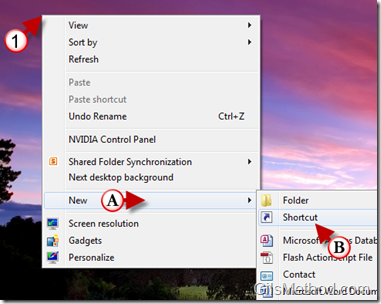
With time, unique developments in the field of science and technology have already astonished the world. With amazing specifications, the huge vacant space is gradually being filled with frequent innovative ideas, which have made user’s life much easier.
The famous and latest operating system Windows 7 was another stunning invention of Microsoft Corporation. Windows XP itself is vast operating system, which provides all operations to make your way out through the hassle. Adding ‘Recycling Bin’ to the task bar and the Start Menu is also one of the functions, which helps in decreasing few portion of your work load. The proper method to add this tab to the Star Menu and Task Bar, is explained as bellow.
Instructions
-
1
To add your Recycling Bin icon to the Task Bar follow these steps:
a) Right click on your Desktop
b) A tool bar will open
b) Go to New
c) Several options will appear, select Shortcut. -
2
Now next steps are:
a ) Dialogue box with the title of Create Shortcut will be seen on your screen.
b) a vacant bar with the heading of ‘Type Location of the item’ will appear.
c) type ‘explorer.exe shell:RecycleBinFolder’.
d) then click the ‘Next’ button. -
3
After that a last message will appear and you have to type the name of this shortcut folder, which could be any name depending on your choice and click ‘Finish’.
-
4
You have an option to change the icon. Right click on the shortcut folder and select ‘Properties’.
Click ‘Shortcut’ among the seven tabs shown on the top and choose the ‘Change Icon’ option. Select the appropriate icon and conclude the procedure by clicking ‘Ok’. -
5
After getting out of the ‘Recycling Bin’ ‘Properties’ right click on the icon again, select the option ‘Pin to Taskbar’ and there you go! Your ‘Recycle Bin’ folder will appear on your ‘Taskbar’.
-
6
Now to get your ‘Recycle Bin’ to ‘Start Menu’ a specific procedure has to be followed. First you have to open ‘My Computer’ folder and type the address ‘C:\Users\your_user_name\AppData\Roaming\Microsoft\Windows\Start Menu’ on the address bar. Type your actual user name for Your_user_name.
-
7
A window will open up in which you have to follow the same procedure as you did previously to get your ‘Recycle Bin’ icon on the ‘Taskbar’ till the changing of icon.
By following these simple directions you will be able to see ‘Recycle Bin’ option in your ‘Start Menu’ as well as on the ‘Taskbar’. This time saving trick will definitely decrease your work load and provide convenience in your multitasking.







