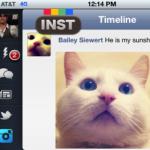Create a Facebook Event

If you need to organize a public gathering for a social cause, or want to arrange a private get-together for your office employees, Facebook Events allows you to easily create an event page and promote it to everyone that’s on your friends list.
You can gather around all your friends on a single page and update them with the details like the time and location of your event. Creating and managing an event on Facebook is cheap, quick and accessible to all your friends and contacts.
So if you are planning a picnic party, a reunion or a company wide get together, harness the power of Facebook and use it to your advantage with the instructions given in the guide below.
Instructions
-
1
Log on to your Facebook account with your email address and password.
-
2
Click on “Events” on the upper left side of your home page. You will be taken to your events page. Alternately, you can type facebook.com/events/ in your browser’s address bar to go directly to the page.
-
3
The Events page shows all your current attending events and those that you plan to attend. Hit the “Create event” button on the top to get started.

-
4
You will be taken to the event creation page. Time to fill out the details of your event.
- Event Name
Type in the name for the event you’re planning to organize.
- Date and Time
Set the date and time of your planned event. You can also put the ending date and time for your event.
- Location
The address you provide will be integrated with Facebook places to let your guests know the exact event location.
- Details
Enter a brief description about the type of event you are going to have. It’s always a good idea to put your contact number so that interested people can contact you.
-
5
The next step is to invite your friends to the event. Click on “Select guests” and choose those friends who you want to invite. Click on “Add a personal message” to send a customized message to your friends along with the invite. Hit the “Save and close” button to confirm.
-
6
You have the option to make your event either public or private.
Private Event: Uncheck “Make this event public” to make the event visible to only those who you invite. A private event does not appear in search, and can only be joined by those who you invite.
Public Event: Keep the “Make this event public” option checked to make the event accessible for everyone. Anyone can see the event name, description, and time of the event and can also request to join. -
7
Click on “Add event photo” to select and upload an image that represents your event. You can choose any image from your hard disk.
-
8
Press the “Create Event” button to confirm your event.
-
9
Congratulations, you have created a Facebook Event page!