How to Create a Facebook Group

Facebook allows you to create groups so that you can share your interests with your friends. From sports to business to education, you can make a group on any topic that interests you the most and share news and updates with other members. These groups allow you to create a unique network of friends within the Facebook community.
You can easily create a Facebook group by following these simple steps:
Instructions
-
1
The first step is to log in to your own account on Facebook. On the left side of your homepage, click on the ‘Create group’ button. Alternatively, you can also visit the ‘Groups’ page and click on ‘Create group’.

-
2
Fill in the required information for you new group.
- Type in the name you want to have for the group.
- In the ‘Members’ window, start typing in the names of your friends that you want to add in the group. Here you can add as many friends as you like.
- You will also need to set the privacy type for your group.
- An ‘Open’ group will allow anyone to see and join the group.
- A ‘Closed’ group can also be seen by anyone but they will have to ask for your permission before joining the group. Furthermore, only members of the group can see who’s in it and what others post.
- A ‘Secret’ group does not appear in the search and cannot be viewed by anyone unless you are a member of the group. Only the members can see the activities within the group.
When you are finished, click on the ‘Create’ button to proceed.
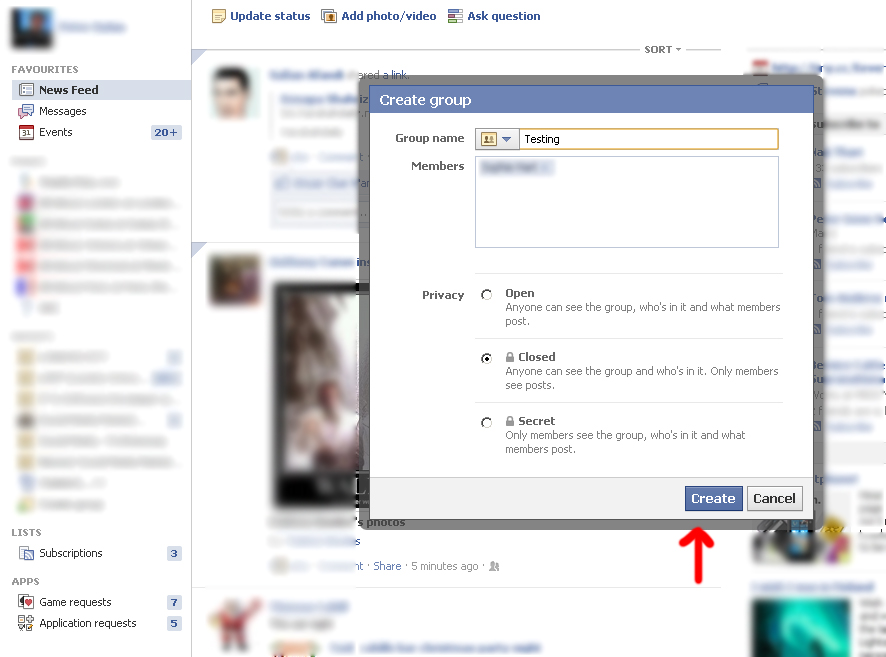
-
3
You will now see the new group. A small icon will appear on the left hand side below the ‘Groups’ title. The next step is to add a photo for your new group. Click on the photo icon on the top and upload a photo that represents your group.

-
4
You can edit the group settings and information anytime by clicking on the icon alongside the notifications bar and choose ‘Edit Group’.

-
5
This page allows you to edit your group settings including changing your group name, icon, type, description, post permissions, and even lets you create your own group email. Click on the save button once you’re done and go back to your group page.

-
6
You new group is now created. You can start sharing posts with your members!







