How to Access cPanel Overview
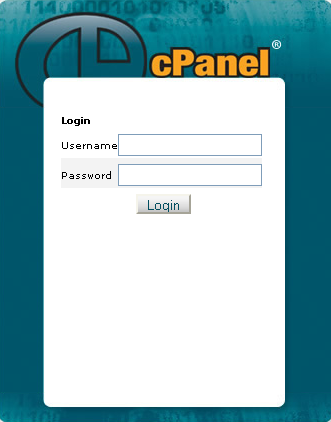
Linux based web hosting control panel is widely being used not only by newbie webmasters but also by the developers who intend to make their work easy and innovative with the involvement of graphical interface and automation tool designs.
Initially cPanel was designed as a control panel for Speed Hosting, but over the past few years it has been converted into a complete web hosting panel and provides extreme level of ease.
When you sign up for a cPanel supported hosting service, the service provider generally sends you a detailed email containing details on how and where to access cPanel. But, some hosting services may not send out such detailed notes to the user or else if you’ve mistakenly deleted the email from the service provider, you might feel yourself in big trouble, especially if you’re re-installing stuff or migrating from one server to another.
Well, this handy guide will detail you about the process with which you can access your cPanel account instantly.
Instructions
-
1
Make sure that your compute or laptop is on and find the icon to open your internet browser. Once it opens then type the address mentioned below:
http://www.yoursite.com/cpanel
* This will work only when you've already set up things on your hosting server, i.e. in case you're doing re-installations/modifications on the same server.
http://IP:2082
* This will work anytime, and especially when you're accessing cPanel for the first time.
Note: In case you don't know the IP, you'll need to ask for it from your hosting service. Ask them to provide you with the IP on which your website is hosted. This is relatively easy to do and your hosting company will give you this information when asked. You might already have this information in an email which was sent to you by the hosting company when you acquired their services. -
2
Both of the above mentioned ways will open an interface which will require your login details. Be sure that you have written this login information down at the early stages of getting your hosting information. You might have all this information in an email that was sent to you by your hosting company when you paid for their services. If you do not have your login details you will have to prove your identity to your hosting company and they will resend you a detailed email with all the information that you will need to login.
-
3
Enter your cPanel username and Password and click login. You will now be inside and able to do any type of modifications that you might want to do.







