How to Add Animation to a PowerPoint On Mac OS X
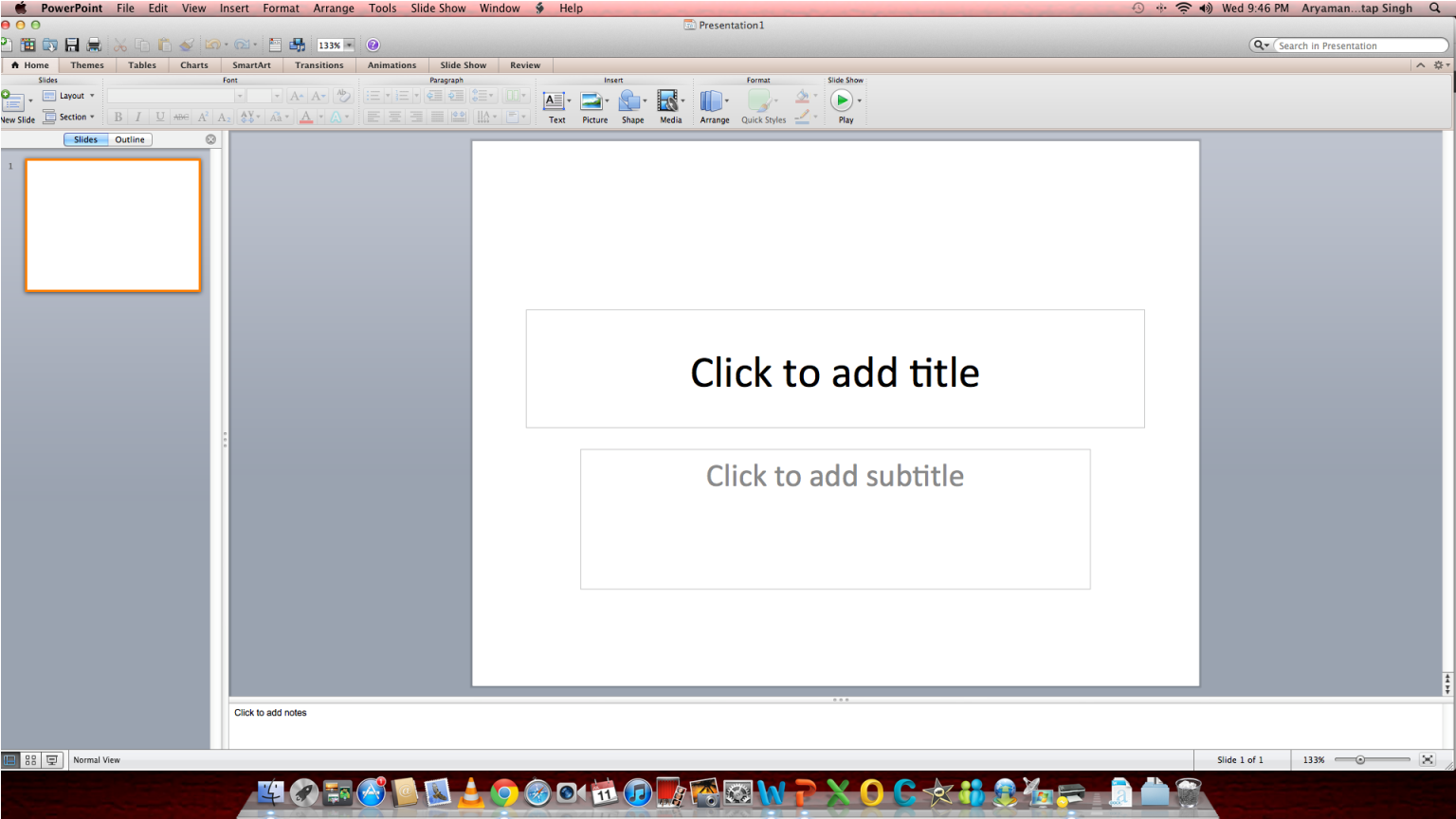
Software giant Microsoft has made many user friendly applications throughout its history which has enabled the users to do their tasks with a lot of convenience and efficiency. From spreadsheets to managing databases to sending hundreds of emails, you can do these tasks with ease just with a few clicks of your mouse.
Microsoft has historically been at loggerheads with Apple Inc. The two founders of these corporations, Bill Gates and Steve Jobs had completely different ideologies when it came to distributing computer software. Where Gates believed the user should be given the option to choose the best software for his/her computer, Jobs believed in close end-to-end integration of hardware and software. Due to this difference in point of views, the two companies never really developed any software for each other for a long time in the beginning.
However, eventually as the market grew, Apple made its iTunes software available for Microsoft Windows while on the other hand, Microsoft also made a Mac version of its Office products.
Since then, there have been a lot of software made by both companies to be used on each other’s operating systems.
We will now explain how you can add animation to PowerPoint slides on a Mac OS X.
Instructions
-
1
First of all, you need to open PowerPoint on your Mac. Open the desired presentation on your computer where you want to add animation.
-
2
Animations in PowerPoint can be applied at various levels. You can apply it on slides as well as on the objects (text, pictures and graphs) present within your slides. Select the desired object on which you want to apply the animation.
-
3
In the Custom Animation menu on the right side, you will see an option of “Add Effect.” Click that.
-
4
The Add Effect button will give you four options; Entrance, Emphasis, Exit and Motion Paths. The Entrance animations are used to introduce text into the slides and has a number of styles available. The Exit animations work exactly opposite to the Entrance effects and are used to make a text disappear or less highlighted on a slide. The Emphasis effects are used to put emphasis on a particular word or area which you want to highlight while the Motion Paths will guide your object on a slide to various areas you select. Select the animation that you deem best.
-
5
After applying the animation, click the Play button on the bottom to play the animation.
-
6
You can also fine tune the animation by selecting the drop down menu to decide when the animation should begin; On Click, With Previous or After Previous. You also have the option to change the duration of the slide to specify it to appear after a certain number of seconds.
-
7
That’s it. You have successfully learnt how to add animation to PowerPoint on Mac OS X.







