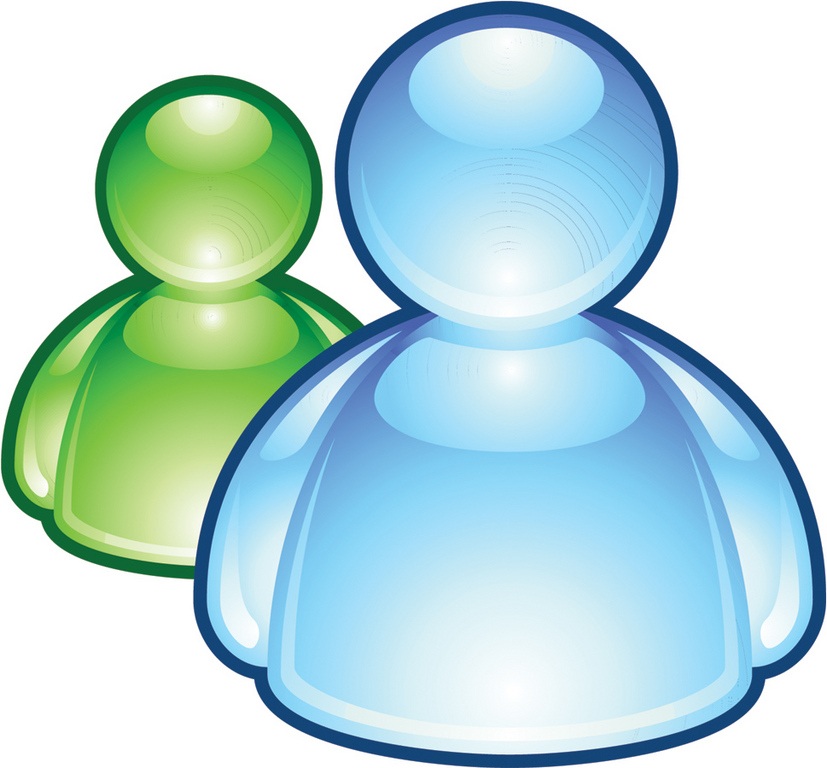How to Add Friends on Hotmail Messenger
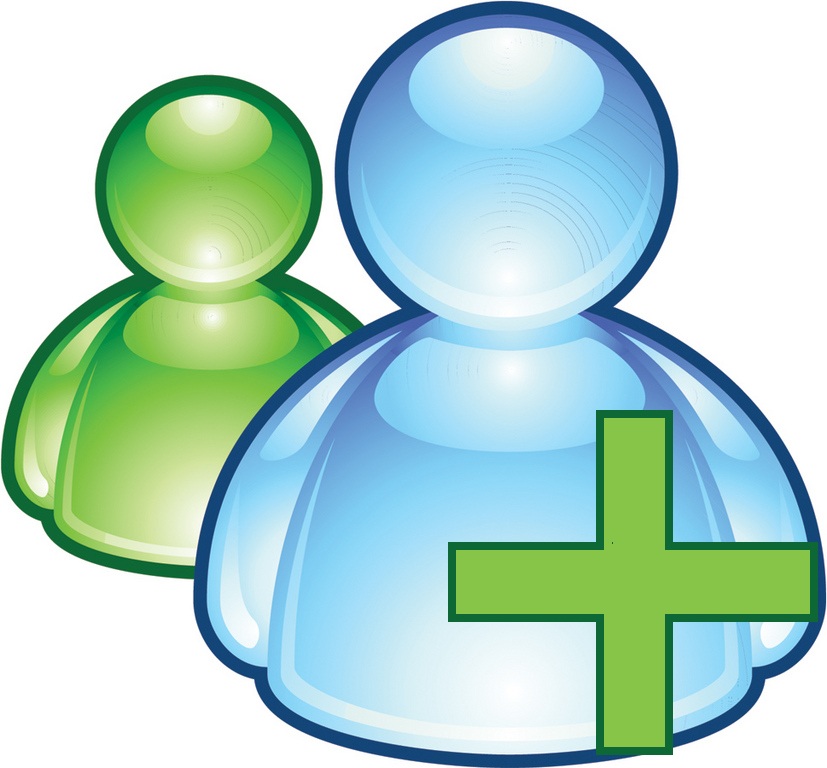
Although the world we live in is huge and resides uncountable people in every part of every corner, yet today, it’s known as a global village where communication is no more a hurdle between people. Due to the rapid growth in social networking, one can have friends in different countries and even continents, irrespective of the distance. With Hotmail messenger, you can add as many friends as you want in your contact list and enjoy unlimited instant messaging, voice and video calling, games, files and application sharing services and much more. The process of adding a friend on Hotmail messenger is not a complex one, rather, it’s simple and hardly takes 2 minutes. You just have to click a few buttons and adhere to a few guidelines to add a friend on your Hotmail messenger.
Instructions
-
1

-
2
Enter your email id and password to sign in with Hotmail messenger.
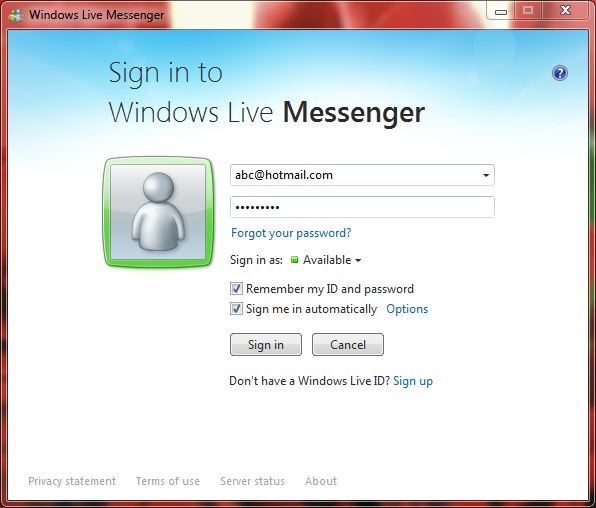
-
3
Once you are signed in, look for the ‘add a friend’ icon at the top right corner of the application window.
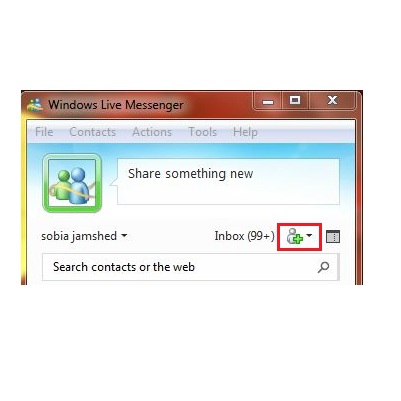
-
4
Press the icon to open a drop down menu and select ‘add a friend’ option.
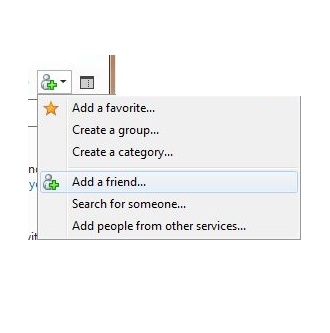
-
5
A small window will be visible. Enter the email id of your friend whom you want to add. You will also see ‘search for people’ and ‘add people from other services’ options, in case you want to add a friend from an another source. You can also enter your friend’s mobile number by selecting his country first and then entering his correct mobile number. Click ‘next’ to continue.
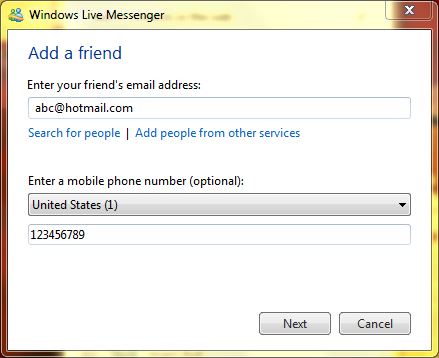
-
6
You will now see an option to ‘make this person a favorite’. Check the box besides that option to make your friend a favorite contact, or leave it unchecked if you don't want to.
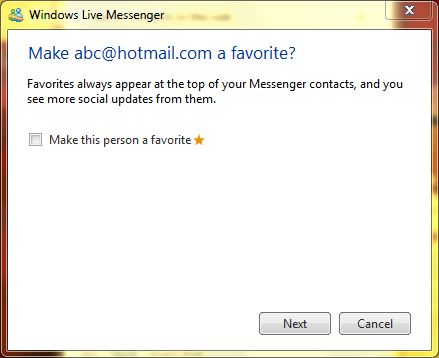
-
7
Click next and then wait for your invitation to be sent. Your friend will then be added to your contact list (subject to her/his approval)
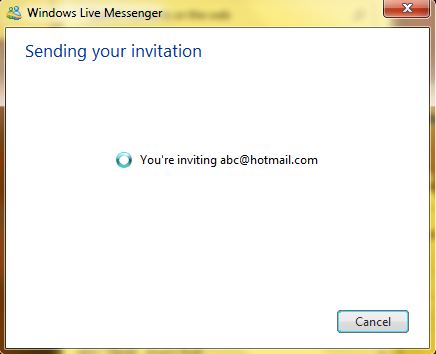
-
8
Once your invitation is accepted, you will be able to enjoy exciting services offered by Hotmail messenger with your friend.