How to Add Friends on Yahoo Messenger
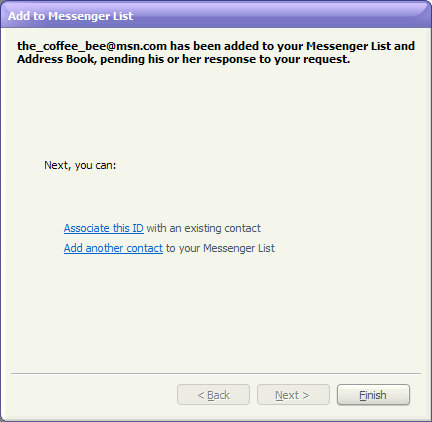
Yahoo is not only a search engine, but a great facilitating messenger that allows its user to add thousands of contacts in their friends list. Yahoo provides various opportunities to users to share all their joys, worries, excitements, emotions and much more. This application has vanished the distances among people all over the world. You can add as many friends as you want to; you can add them manually by providing their ID’s. There is another way to add friends and that can be done through chat rooms. If you wish to add a friend on your Yahoo account then you can send them friend requests. In case, you are unaware of adding friend procedure, read this simple article carefully.
Instructions
-
1
Go to Yahoo! Messenger window and click on ‘Add’ button from menu list.
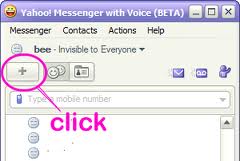
-
2
Now enter specific ID, which you want to add in your friend list. Keep in mind that your friend must have a Yahoo! ID to get connected with you by Yahoo! Messenger, else instruct them for Yahoo! Sign Up. All done? Now click ‘NEXT’.
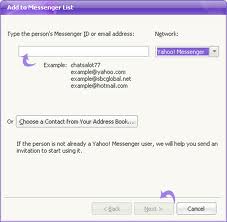
-
3
Yahoo! Provides you opportunity to categories your friends into groups. So select specific group in which you want to add your friend. If your required group is not available then you can create another group by entering its name in given space. While creating a new group don’t add spaces and special characters in your group name.
-
4
Add your message in the small text area which will appear to your friend then click ‘NEXT’.
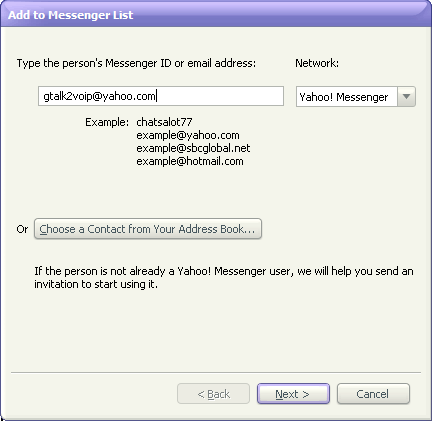
-
5
If you are connected by any other source with your friends then tell them to accept your friend request, which they will receive through Yahoo!
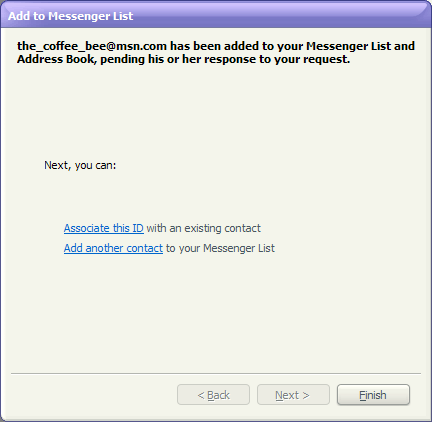
-
6
Once your friend accepts your ‘Add Request’ then you would be able to see their name in your friend list. Now you can start your communication with your friends.







