How to Add Google Dictionary Power to Chrome
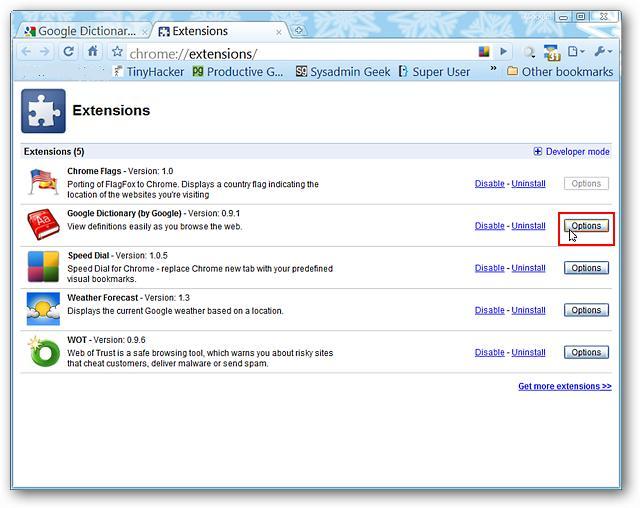
You may have noticed one thing when you are looking for a word, Google will provide you a link to Web definitions of your required word. Well, let me tell you, this is Google’s hidden dictionary, a search of definitions over the Internet.
For instance, you want to find out what a “fussy” is. You may search for define fussy, and many of the search results have somewhat a type of definition. The Google Dictionary extension is indeed a helpful tool to find accurate information about words effectively and efficiently.
But you know what, you can have a “built-in” same tab dictionary reference function in your Google Chrome. So this step by step guide will tell you about the Google Dictionary extension, so that you can easily find word definitions from your browser.
Instructions
-
1
Installation & Setup
Go to http://chrome.google.com/extensions and search for 'Google Dictionary by Google' and confirm the installation. Press “Install” to start the installation process.
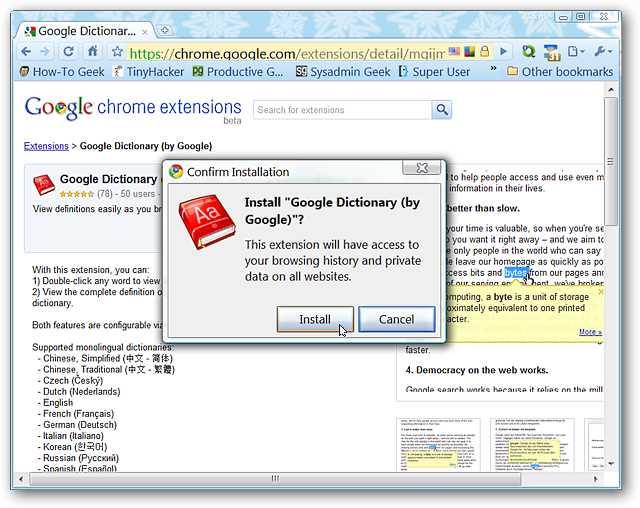
-
2
After completing the installation process, a new “Address Bar Icon” will be shown on your screen, in which you will be guided on how the extension works, and how to manage properly.
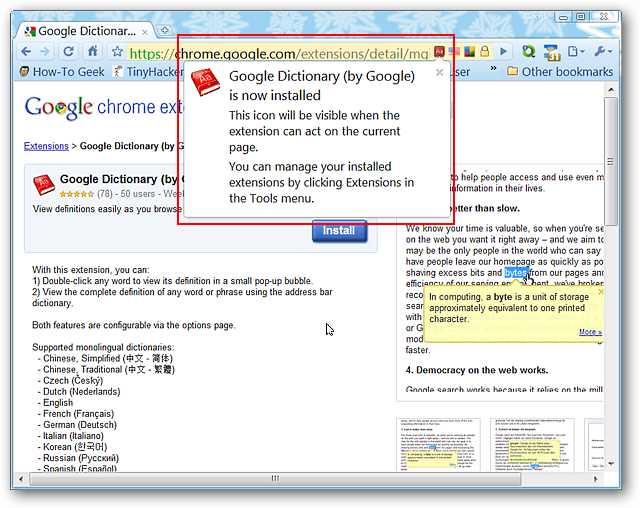
-
3
There are three procedures in order to access the options for the extension. The first is the “Chrome Extensions Page”
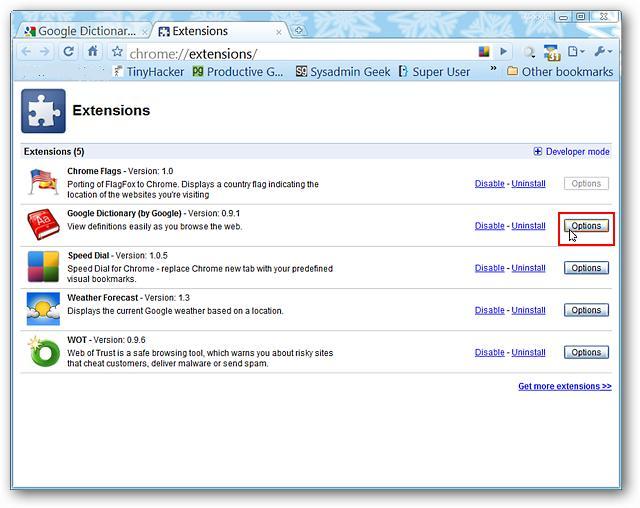
-
4
The second procedure is to right click on the “Address Bar Icon”. Note, sometimes the “Address Bar Icon” will not appear. And the third procedure is located in the “Address Bar Icon” drop down menu.
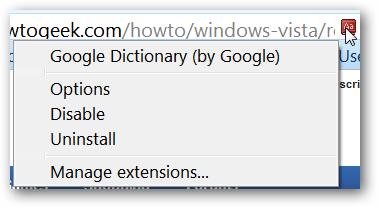
-
5
Below is the image, where you will be given options for Google Dictionary. Select which dictionary language you want to have in your browser. Also decide what Pop-up definitions you want to select. And, you want to have Address bar dictionary or not.
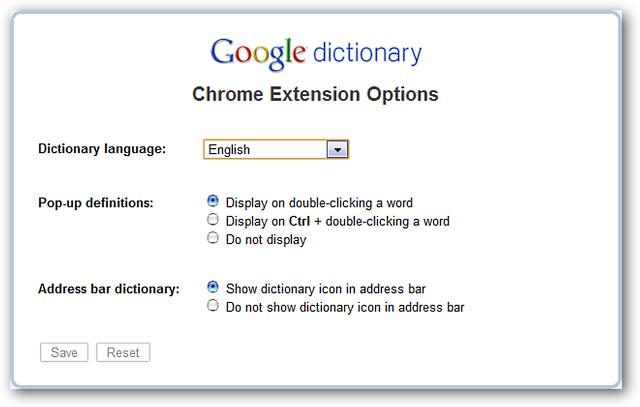
-
6
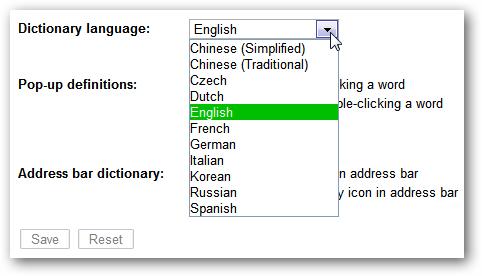
-
7
Google Dictionary in Action
This is how exactly the “Address Bar Icon” looks like.
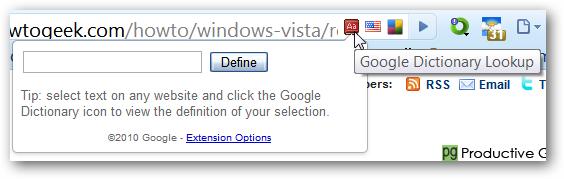
-
8
You're done. Enjoy!







