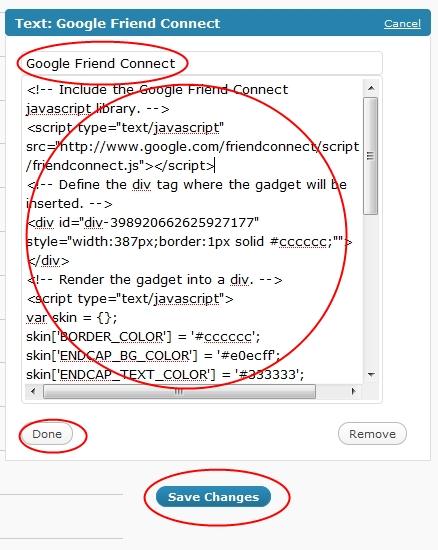How to Add Google Friend Connect to Your WordPress Blog

Google Friend Connect is another social networking site and a great platform which works on decentralized approach. It provides an opportunity to your website visitors to get connected to your blog to create a profile and communicates with each other by sharing information via third-party sites. With the help of friend connect, all the blogger users get the latest updates directly in their dashboard. Now, instead of connecting to your Facebook account which is only limited to the Facebook world, you can use Google Friend Connect to interact with other visitors by making friends, sharing video content, images, playing games, and much more. This article will explain you how to add Google Friend Connect to your WordPress blog.
Instructions
-
1
First of all, you have to login to your Google Account. In case you don’t have a Google Account, then click on Create an account now.
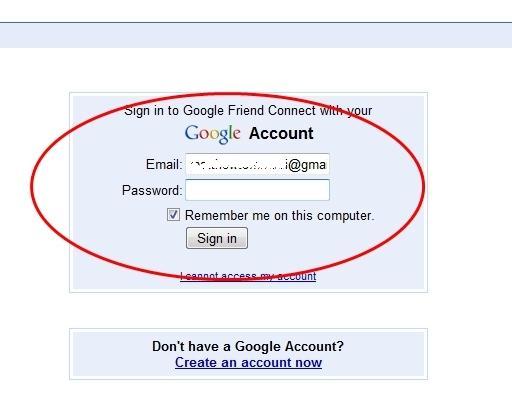
-
2
After that open the Google Friend Connect site and hit the Set up a new site button.
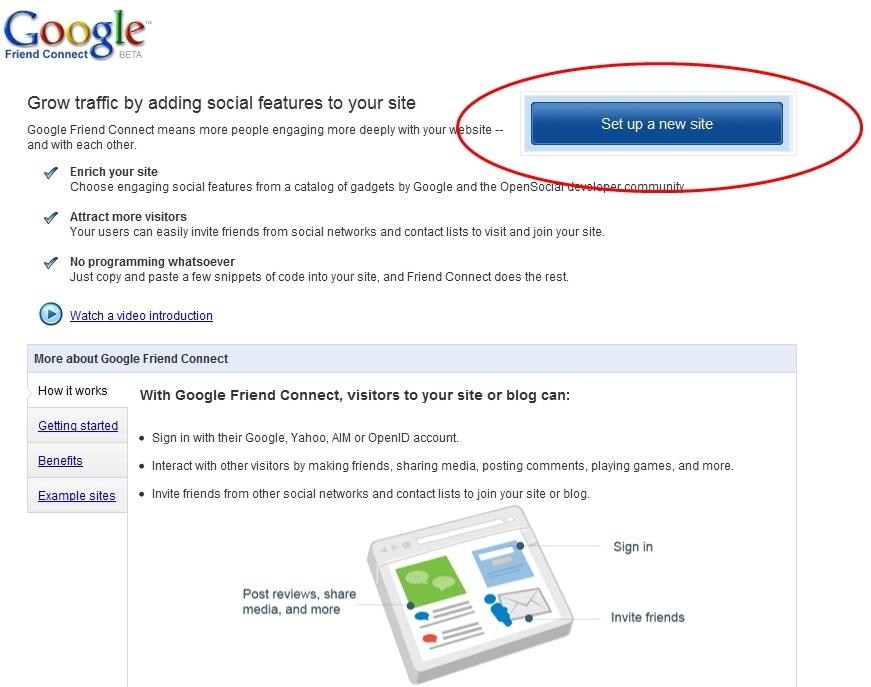
-
3
Now move your cursor on Friend Connect for standard web sites, and click it.
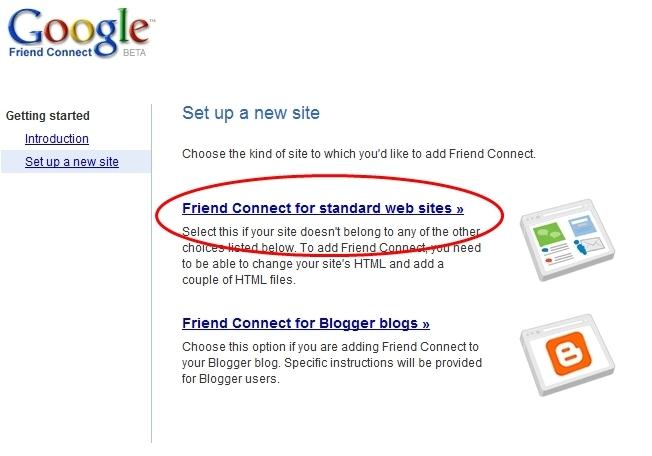
-
4
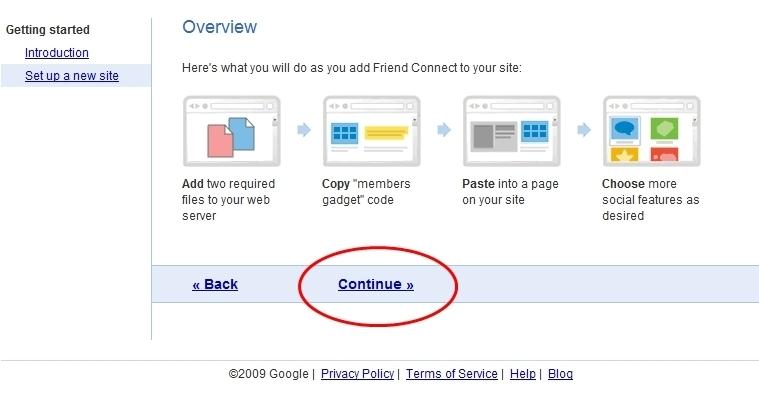
-
5
Now, provide these details.
- Site name: enter your site name here
- Home URL: eg http://abc.com
Then click Continue
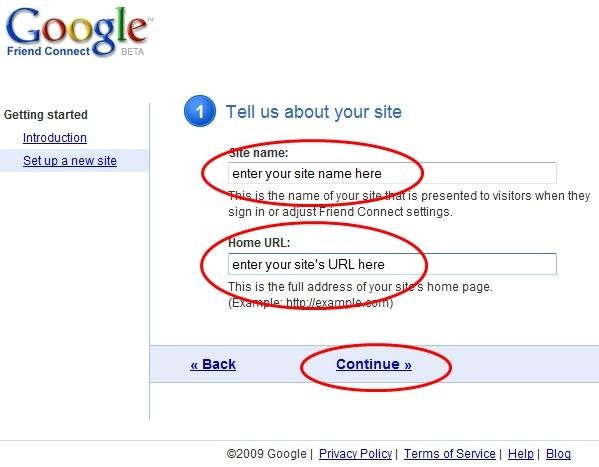
-
6
Hit rpc_relay.html tab to download file. You just have to download it to your Desktop.
After that click on canvas.html tab to download file. You have to download to your Desktop as well.
Do not click on Continue until these wp-content/uploads are uploaded to your webserver.
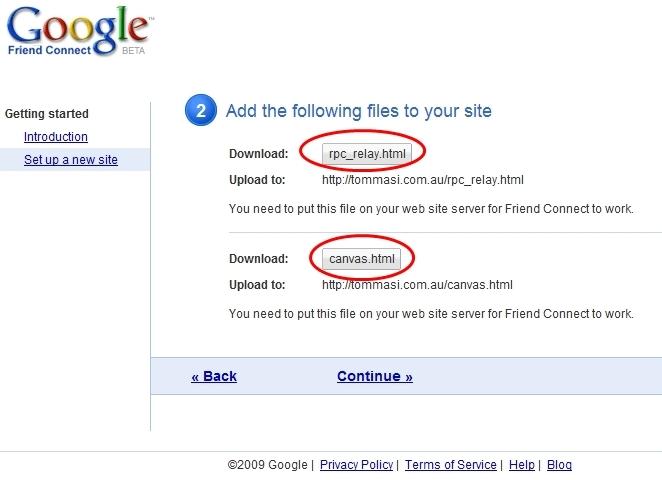
-
7
With the help of your FTP client, you have to upload both wp-content/uploads in the root directory of your blog.
For example, if your blog’s address is http://a1242.com then the root directory is “/”
Or if your blog’s address is http://a1242.com then the root directory is “/blog/”
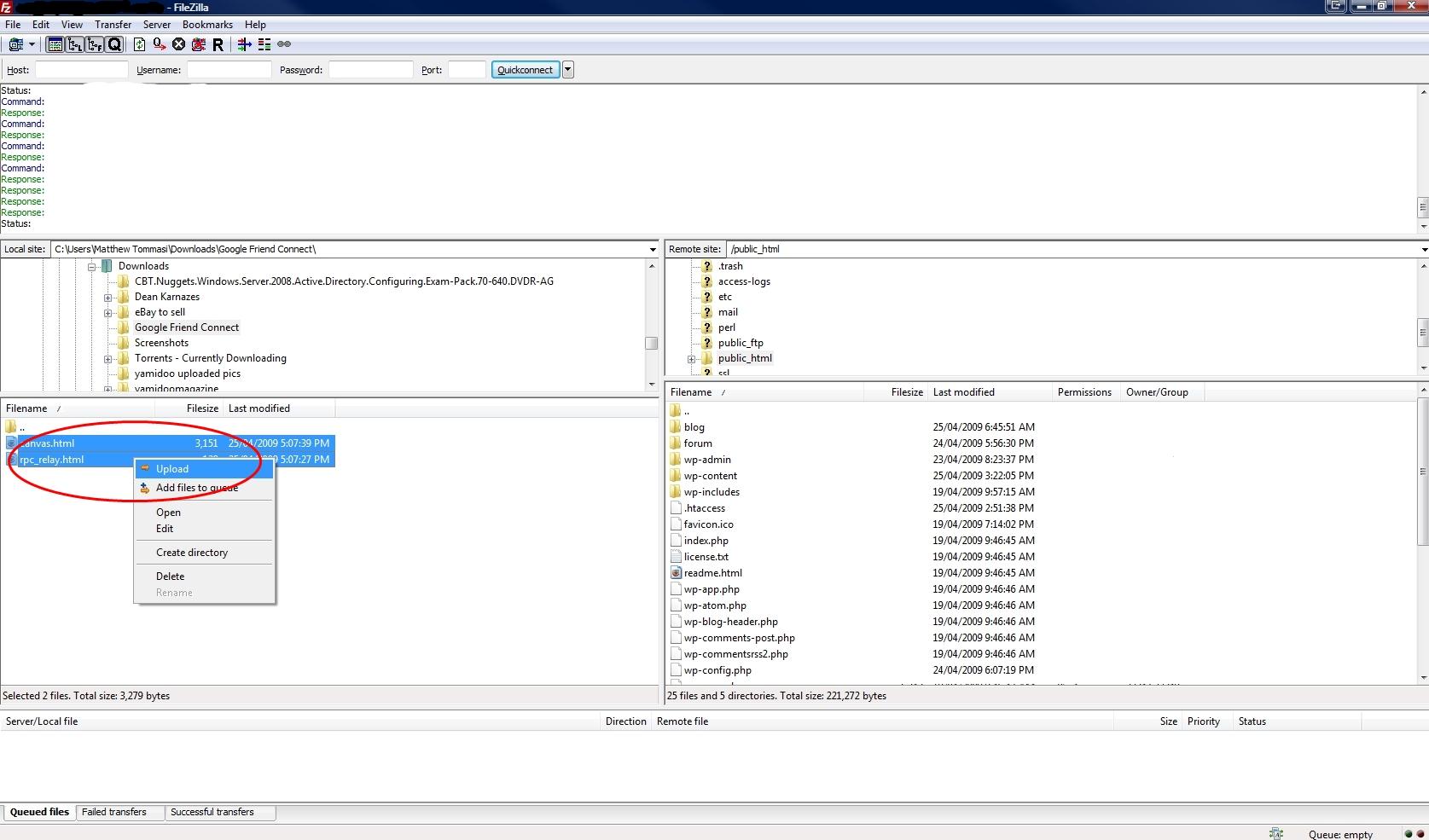
-
8
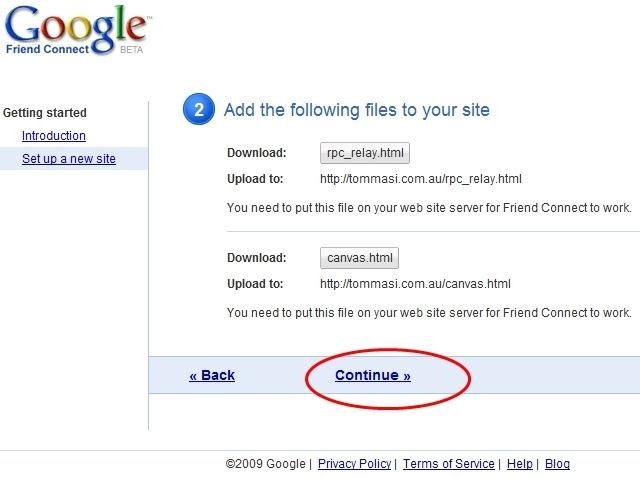
-
9
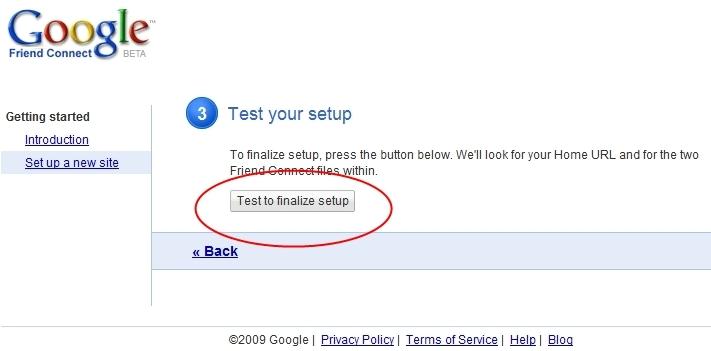
-
10
If you have correctly uploaded those two wp-content/uploads then you will be able to see this screen. If not then you have to follow the previous steps!
Click on Get code for the Members gadget
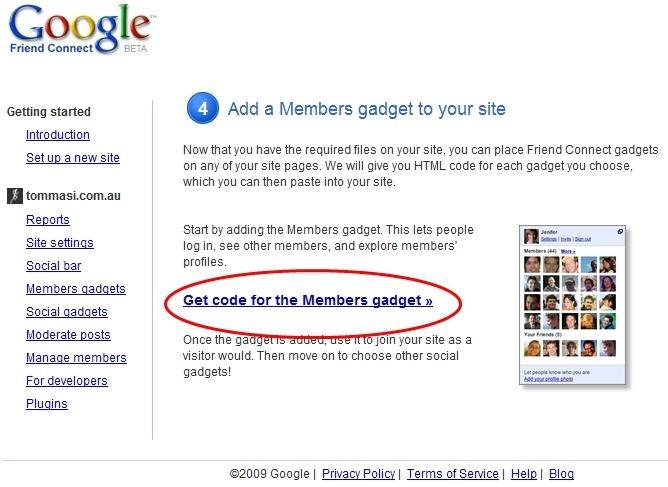
-
11
In the given below image, you are allowed to change the size and colors of the gadget.
Click Generate Code button.
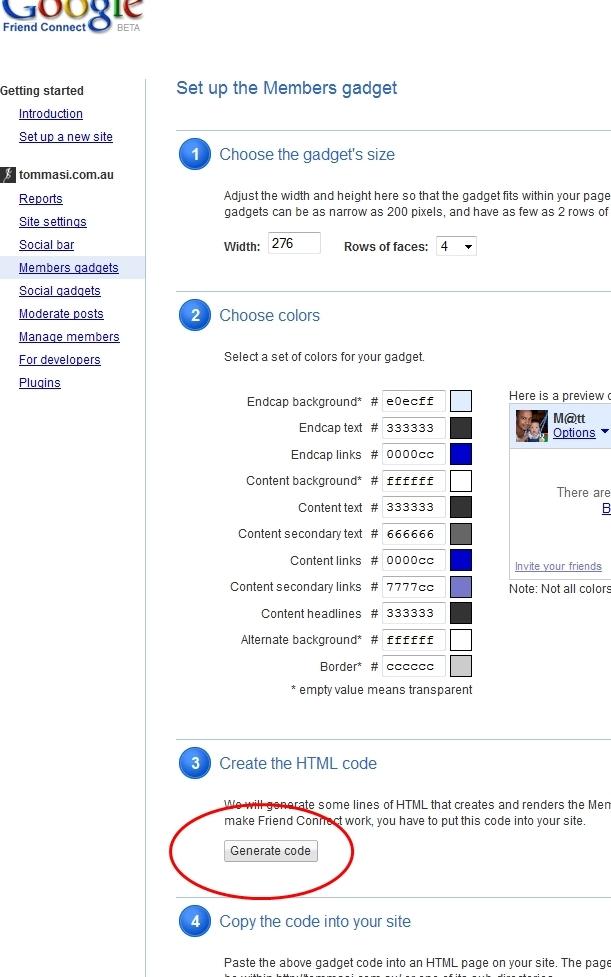
-
12
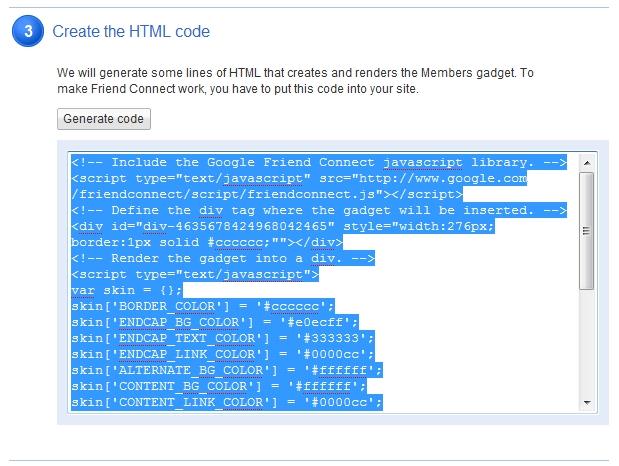
-
13
Afterwards, sign in to your WordPress site, and select Widgets.
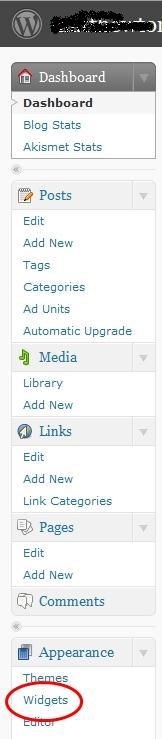
-
14
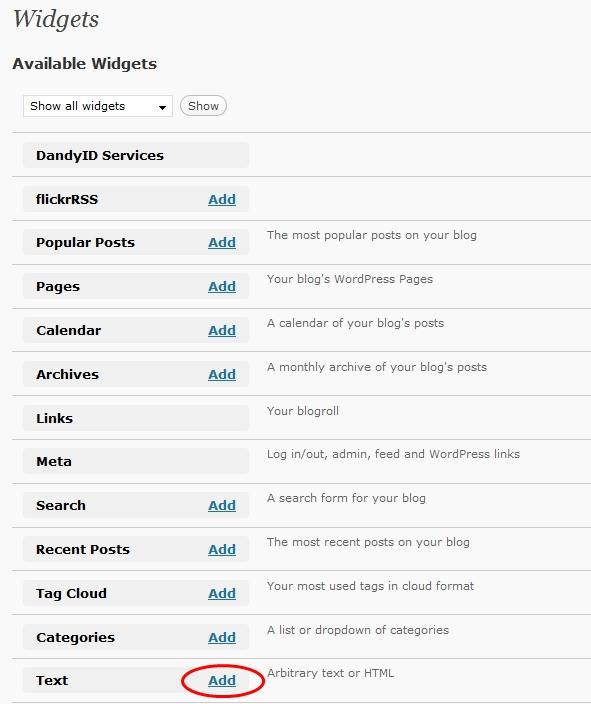
-
15
Paste the code that you have copied above into the text field. Give it a title, e.g Google Friend Connect.
Click Done button
Click Save Changes button. Now Google Friend Connect has been added to your site.