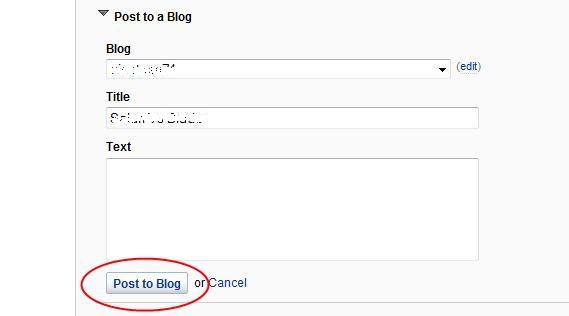How to Add Self Hosted WordPress Blog to YouTube

WordPress was once known as a blogging platform which has now become a great platform of CMS (content management system), and these days most of the online businesses prefer it for promoting themselves and their products. Some of the core benefits of using WordPress are SEO, easier management and much more. Moreover, you can use it as a website, web directory, E-commerce site, social networking site and many other uses of it. Besides that, you can promote your WordPress blog on YouTube. In this way you will able to generate more traffic and get a considerable fame of your blog. On the other hand, adding YouTube videos on your blog has its own benefits. You will be having more space and less bandwidth will be used from your blog which ultimately speed up your blog.
Instructions
-
1
First of all, you need to have an API Key. For getting a key, you have to create an account on WordPress.com. After creating an account, go to Users -> Your Profile and get a note of your API Key.
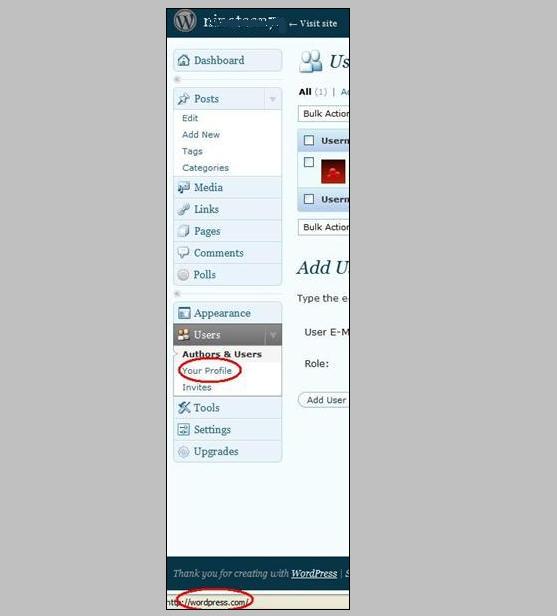
-
2
There is a API Key given in this image. You have to keep it secret as it is just like a password.
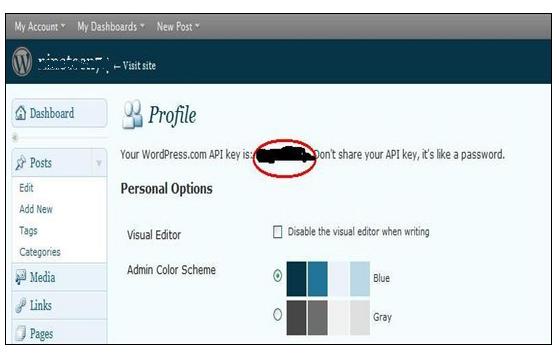
-
3
Now you have to activate Akismet plug-in and after that you have to provide your API Key in your self-host blog, which you got from step 1. By doing this, you will be allowed to use services and enhancements that were created on the WordPress.com platform. However, you can still host your blog in another place.
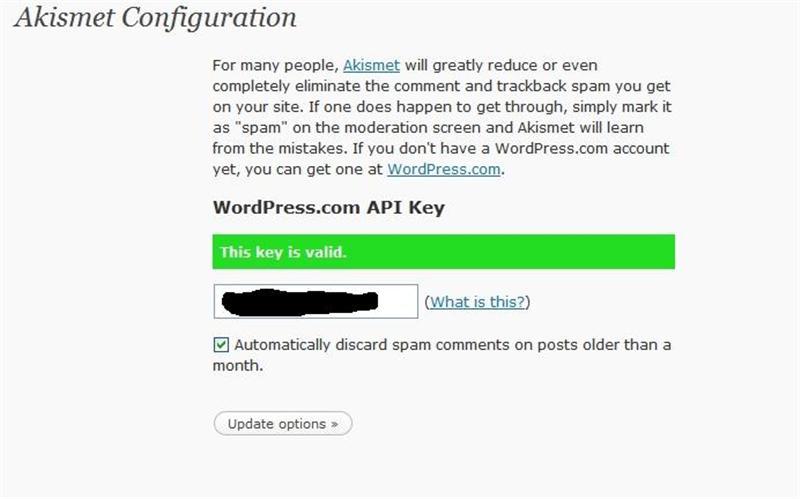
-
4
At this moment, you are signed in to your self-hosted blog, go to Settings -> Writing and enable XML-RPC – Enable the WordPress, Movable Type, MetaWeblog and Blogger XML-RPC publishing protocols. Then hit save.
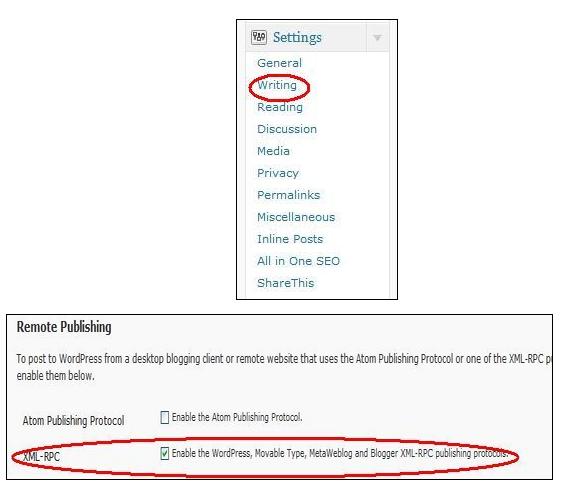
-
5
Sign in to your YouTube account, move your cursor to Account and click it.
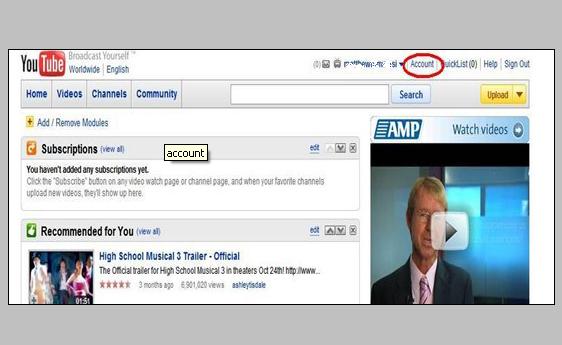
-
6
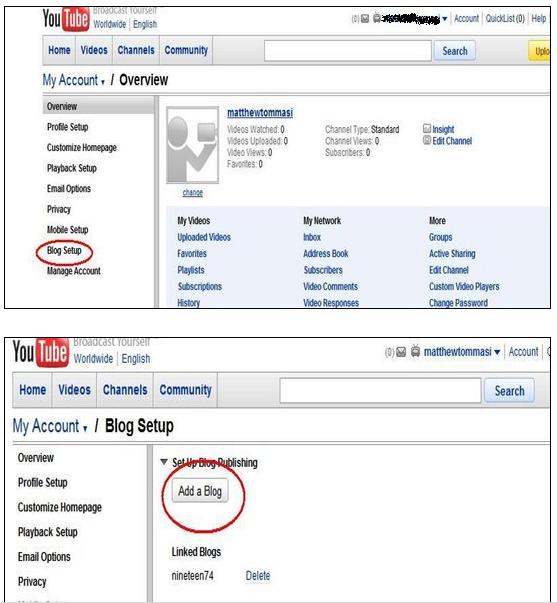
-
7
Enter/Select,
- Blog Service: WordPress Self-Hosted
- UserName: username for your WordPress self-hosted login (eg admin)
- Password: password for your WordPress self-hosted login
- API URL: http://yourblog.com/blog/xmlrpc.php (ie this URL is pointing to the xmlrpc.com file in your blog’s directory)
- API Key: obtained from Step 1 above
- Click
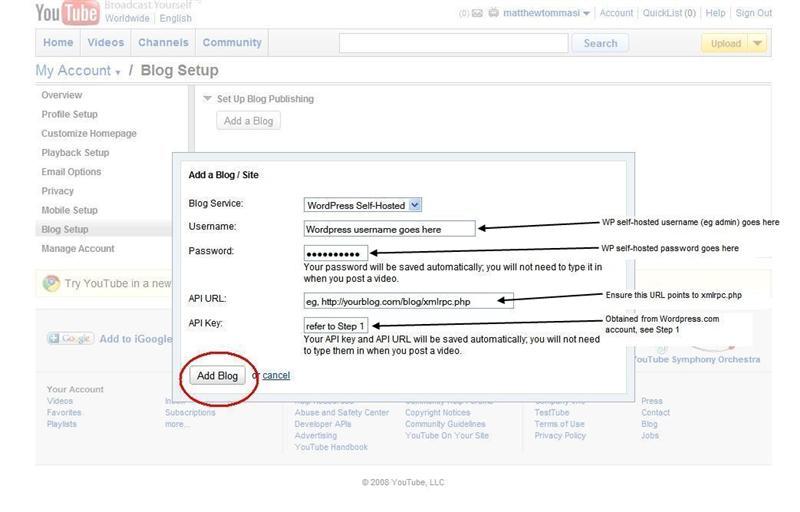
-
8
That’s all. You have added your self-hosted blog to your YouTube account. Now to add YouTube video to your blog, follow the instructions given below;
- Select a video that you want to add.
- Hit the Share link on the left corner of the video.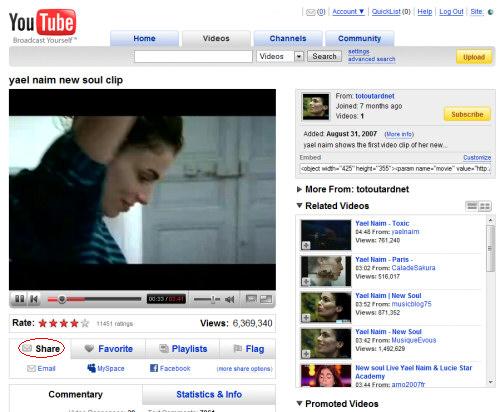
-
9
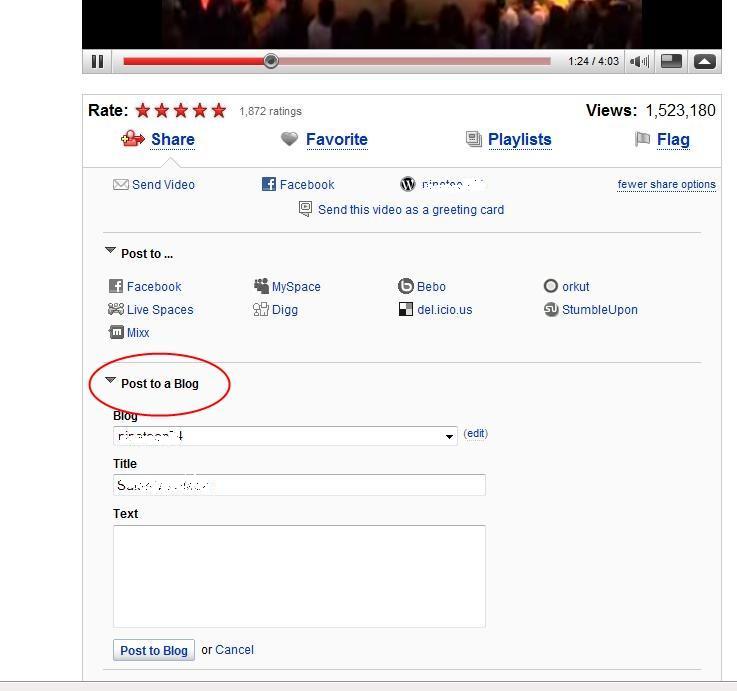
-
10

-
11
Now click Post to Blog, and the YouTube will soon appear on your Blog.