How to Add Text In Adobe After Effects CS5
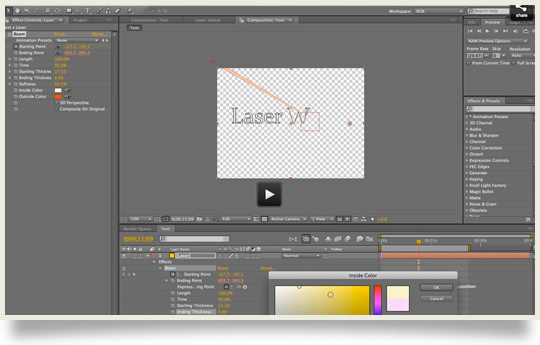
Adobe is a software giant which makes design-related products for both professional and personal use. From performing simple tasks such as reading PDF documents on the computer to complex ones such as making high resolution movies and 3D graphics, Adobe products are used everywhere. At present, it has hundreds of applications to help you edit and record sounds, movies, photos, documents, websites and so much more. You can design huge billboards or take small printouts through its diverse products.
Adobe After Effects is one such product which lets you add effects to your movies for television and filmmaking. It can be termed as a non-linear editor which edits movies using 2D and 3D animation, visual effects compositing and finishing.
You can use After Effects to add effects such as stylise, distort and shatter. Creating grid lines, radio waves, particles and a lot more has become quite easy with After Effects. It handles vector graphics with ease and makes for great visualisations.
One of the best features of Adobe After Effects is that it integrates seamlessly with other Adobe products such as Photoshop (used for pictures post production), Premiere Pro (used for basic movie editing), Encore (used for creating DVDs) and Flash (used for creating animations).
In this article, we will tell you about a relatively simple task you can do with your Adobe After Effects CS5.
Instructions
-
1
First of all, you need to have Adobe After Effects installed on your computer. You can buy a Creative Suite pack bundle which includes a host of design software from Adobe. After Effects will be installed automatically when you install the complete pack on your computer.
-
2
Then you need to open After Effects on your computer. Open the file in which you want to add text to. Text can be used to beautify your animations, movies and projects. It is available in two options; Horizontal and Vertical.
-
3
Select the Text tool from the After Effects toolbar which is represented by a “T”.
-
4
Then you need to click anywhere on the space where you want to add text to. Click and drag to make a box which will give you the option to type.
-
5
Click in the box and then you will be able to type in the text using your keyboard. Once you are done, click on the Pointer icon in your toolbar to deactivate the text box and finalise the text you have written.
-
6
Adjust the text if you wish with the mouse by clicking and dragging it anywhere on your workspace. That’s it. You have successfully learnt how to add text to Adobe After Effects CS5.







