How to Adjust Image Sharpness in Digital Photography
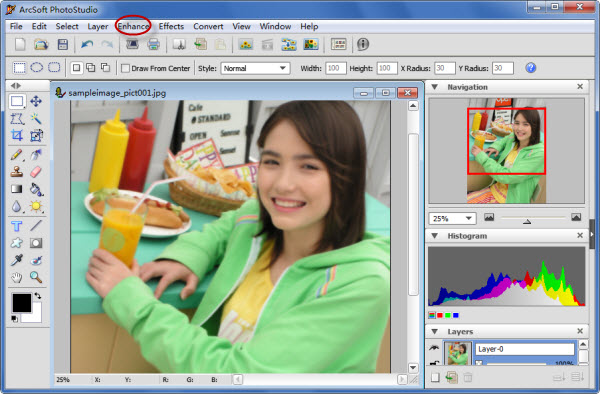
As an amateur and a professional photographer, you may capture some good and bad shots and one of the most common defects present in many photographs is the wrong adjustment of the sharpness of the image.
Blurring may occur due to the rapid movement of objects in the picture or photographer’s shaking hands. Fortunately, these defects are no longer a problem, as we can improve the clarity of digital images with the help of modern tools.
Modern media have specific requirements for graphic design resources. To sharpen the image, it is better to use graphics program – Adobe Photoshop.
Instructions
-
1
With the advent of digital cameras, photography has become so simple, convenient and affordable that even a child can shoot now. Digital technology has already established in our lives very firmly. It remains only to learn how to use it and take good pictures. If you want to print or publish a picture on the Internet, you can try to increase its focus and improve quality through Adobe Photoshop. Typically, users of Photoshop know only one or two methods to improve the sharpness of images, but in reality there are many more.
-
2
Install Adobe photo Photoshop and open image editor GIMP. To do this, press the key combination Ctrl + O. You can also select the "File" from the main menu and then click "Open" from the drop-down menu. In the dialog box "Open Image" specify the location of your photos or pictures. To do this select the drive that contains the image in the "Places",, and in the list where the file is stored. Click on the image file twice, or select it and click "Open."
-
3
Activate the filter “sharpen the image”. For this go to the "Filter – improvement - Sharpen". Then improve image clarity according to the defected picture. Set reasonable value in "Sharpness" after opening up the dialogue control filter. For a quick and easy change, use the slider control to "Spin Box". Select "View" to see changes made by the filter. In order to process all image, press the button in the dialog "OK".
-
4
Save the modified image. Select "File" and "Save As ...", or press Shift + Ctrl + S. Enter the new file name.







