How To Adjust The Text On a Nook
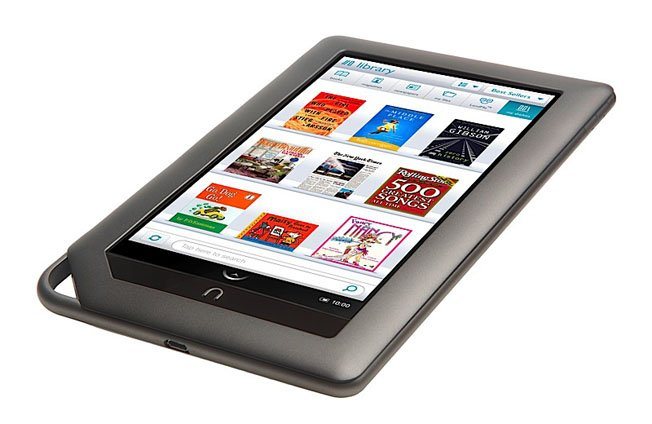
The Nook by Barnes and Nobles is one of the most popular tablets and is widely used for reading e-books. The use of e-books has been on the rise in recent years, with several new devices coming to the fore. Devices today not only support e-books but also different media formats and are replacing conventional mediums like radios, music players, paper books and magazines. These readers greatly facilitate reading, giving the user options to change background color, font type, size, spacing and margins.
Instructions
-
1
Open up the book you want to read on your Nook and tap the small arrow at the bottom (or in the middle of the page) to open up the ‘Reading Tools’ menu. This menu presents settings you can change to improve your reading experience.
-
2
The Reading Tools menu (at the bottom of the screen) should have a ‘Text’ option which you need to select in order to access more settings.
-
3
Some books have locked settings which have been prescribed by the publisher. These settings over ride your own and need to be released before yours can work. The Text settings menu will have an option called ‘Publisher Defaults’, uncheck the box next to it to release publisher settings.
-
4
Now look at the text size menu, which will have the letter ‘A’ denoting different sizes. Your current text size will be marked by a little selection triangle over one of the As. There are seven different sizes (all shown by A) and you can tap whichever you prefer to switch your text size.
-
5
There is also a font section, which lists all the available fonts, while the one you currently use is marked by an arrow. You can select and tap a font type from the listed options to change it.
-
6
The Line Spacing menu allows you to change the gap between lines. This is useful if you want text to be bigger and more spaced out for easier reading. The available options are ‘single’, ‘double’ and ‘triple, while selection is marked by an arrow.
-
7
You can finally tweak the page margins from the Margins section. This can either push the text to the corners or consolidate it in the center of the page. The available options are ‘Narrow’, ‘Medium’ and ‘Wide’.
-
8
After tweaking all the settings you can close the Text menu by tapping the ‘X’ on the top right corner. Your preferences will be saved and you can continue reading your book.







