How to Back Up Internet Explorer Favorites
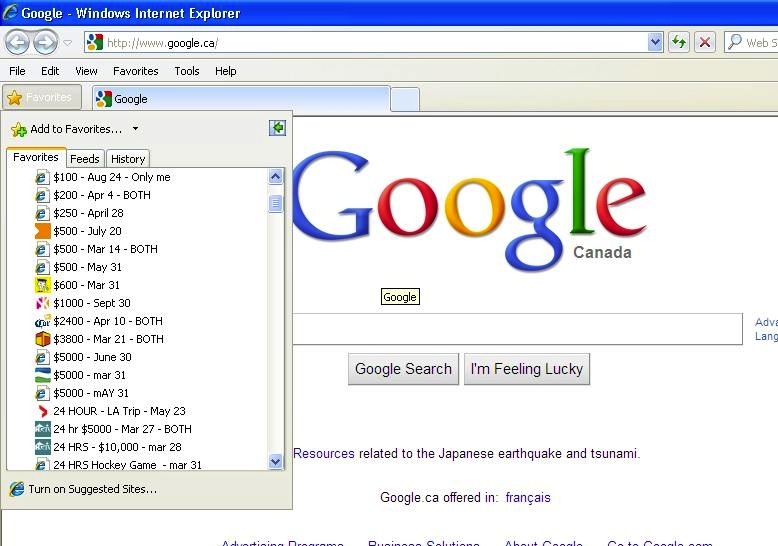
If you have a huge list of Internet Explorer favourites saved on your computer and want them to use on another computer, then you may need to create a back up for them. The same process will be needed if you are planning to install a new copy of Windows in your computer, as all the data saved in Internet Explorer will be deleted right after you install a fresh copy of Windows.
It is really easy to back up Internet Explorer favourites, provided that you know the right steps. Keep reading this article in order know how you can save them to be used again, after reinstalling the Windows, or on another computer.
Instructions
-
1
Connect any external storage media, such as a USB flash disk drive, to your computer and wait for your operating system to detect and install it. It will take around one to two minutes for the hard ware installation to complete.
If your external media requires specific drivers to be installed before using it, then you may have to insert the driver disk in the CD drive of your computer to complete the driver installation. -
2
After you are done with the installation, you can go to the “Start” menu and click on the “My Computer” icon. You will now see a list of disk drives present in your computer. Double click on the drive where you have installed your Windows operating system. For instance, if the Windows files are saved in “C” drive, then you need to double click on it to open its contents.
-
3
Double click the “Windows” folder and locate the “Favourites” folder. This folder contains all the information related to the URLs of your favourite websites. Now you can create the back of “Favourites” folder by right clicking on it and move your cursor over the “Sent To” option.
-
4
From the list of options that just appeared, click on your external drive option, and all the data in favourites folder will be copied to your external drive.
-
5
You can now click the green arrow icon in the system tray, and select the option that disconnects your external drive from your computer. You can now safely remove your drive from computer.
-
6
The backup for your Internet Explorer favourites is now saved.







