How to Block Downloading From Internet
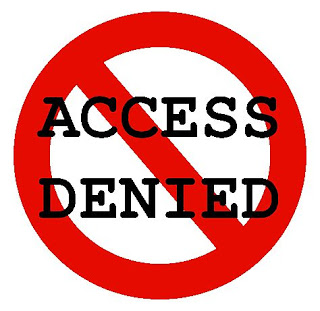
When using the Internet, the user may need to disable uploading or downloading of certain files for security reasons or to limit the traffic consumption. You can do this as a regular means of some browsers, and with the use of special programs.
When there is more than one frequent user of the internet at any particular system, there is always a risk of bugs, malware, Trojans and viruses as not many people can afford to buy antivirus or system clean up softwares.
Moreover, if you have children at home and your internet package plan forbids you unlimited downloading, blocking your system’s download is a must because any negligence in this regard may leave you without internet for the rest of the month leaving behind no option but to pay extra to the network service providers for the rest of the usage.
Most of today’s software products have the ability to automatically install updates to its functionality by downloading them from the Internet. However, if you have a bad connection, this can lead to a decrease in system performance. In this case, you may need to disable the process.
Instructions
-
1
It's best to limit the download files in the browser first. To do this, open the "Tools" - "General Settings" - "Advanced option" - "Contents" - "blocked content" and add the file extensions that should be blocked. For example, .exe files- for executable files and .avi files- for movies, etc. All files with the specified extensions will be blocked when anyone will try to download.
-
2
To disable uploading files in the Internet Explorer browser, go to "Tools" - "Options" - "Security". In the window "Select a zone to set the parameter of its security" select “Internet” and then click “Custom Level” in the" Security Settings - Internet Zone "Find the list of the" Options" and "Download". In this group, for the "File Download", select "Disable" and save the changes by clicking OK.
-
3
In the home screen, look at the lower left option, “start”. Go to “Control Panel” and then select “System and Security” settings.







