How to Change a Profile Photo in Your Blogger Blog
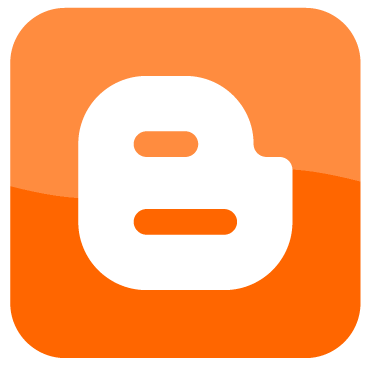
Blogger.com allows you to create free blogs on the internet and this service is getting very popular among people who are new to blogging. All they need to do is create a Google account and sign up with this amazing service.
There are a lot of interesting features available on blogger.com, and one of them is that you can publish everything with your own name. Moreover, you can keep a profile picture too, which will help your friends and family members recognise you easily. If you are unaware of how to update your profile photo on the blog, you should not be worried at all. The process is quite simple and will not consume much of your time.
Instructions
-
1
Sign in to your account
Once you have made an account on blogger, you have to sign into it in order to add some posts and make changes as per your preferences. However, you have to first make sure that the account is verified. For this purpose, you have to check your Gmail account, where you will be sent a verification link. Simply click on it to get started. -
2
Go to the dashboard
Once you are signed in, you have to go to the dashboard, where you will see numerous options available, related to your activities. You will find two sidebars on each side of your screen. The left side will be showing your latest blog posts, if you have posted any, whereas the right side will be showing some other options related to your profile. -
3
Go to ‘edit profile’
On the right side of your screen, you will find an option called ‘edit profile.’ By clicking on it, you will be able to make changes to your posts, which you have made public on the blogger blog. You will also be able to add or remove any text from your posts through this option. -
4
Find ‘insert URL of your photo’
On the same page, you will find an option for inserting a URL of your photo through a picture sharing service. Once you have chosen your favourite photo, simply add its URL in the given space. -
5
Preview changes
After entering the URL, you should preview the changes you have made, so that there is no mistake whatsoever. -
6
Save and continue
At the bottom of the page, you will see the option ‘save profile’. Simply click on it and continue using your blogger blog with a new photo.







