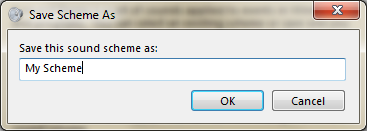How to Change Default Windows Sounds

All of us hear different sounds during different activities while using your computer. These sounds are meant to know you about the completion of different task. Most probably you don’t know about all the windows sound and don’t know what they exactly meant for.
However, still there are several ways by which you can customize and configure the computer sounds and plot them according to your understanding. The only thing is that the events list is limited and your own program events can’t be added to the list, but you can still modify the linked sounds and can also add new sounds by your own.
Instructions
-
1
To start your set up, you have to go to control panel by clicking on the Start button. A list of icons will open; select sounds. When you open sounds tab, you can easily change the current windows sounds.
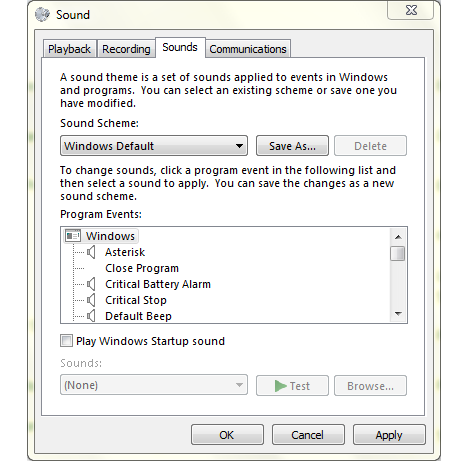
-
2
From the sound scheme you can choose the theme from the drop down menu. If you want to change any particular sound, choose any of the events from program events like Critical Stop.
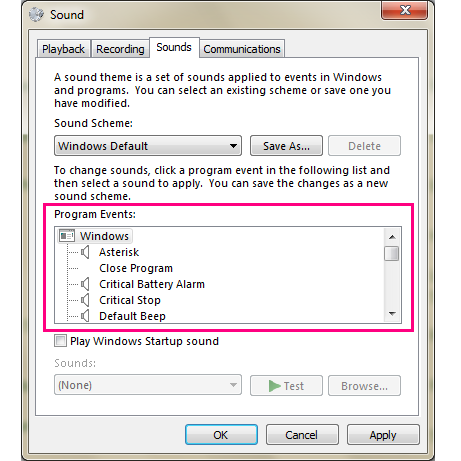
-
3
After selecting the event the next step is to change the sound of the event. Once selected, the current sound of the event can be checked. To change the current sound use the sounds drop down menu or also can set your own sound by clicking the browse button.
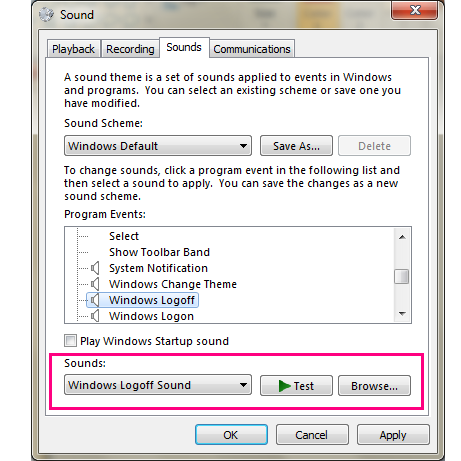
-
4
If you want to check your sound before selecting it, simply click on the test button. Make sure that whichever sound you select must be in wav format.
-
5
After confirmation of you sound selection, just click the Save As button and a dialog box will pop up. In the dialog box give a name to your selected sound and your brand new scheme will be saved. When you next want to change the sound you only have to choose a scheme from list.