How to Change Image Perspective With GIMP Freeware
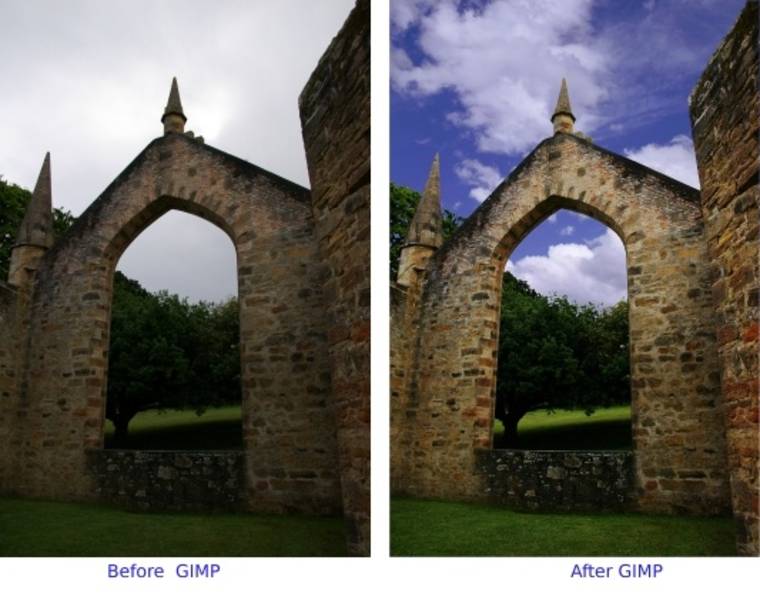
One of the many things that you can do with GIMP freeware is to change the perspective of an image. When discussing photography, perspective can be defined as the way in which a particular image appears to the viewer depending on the image’s physical attributes. For instance, in a photograph, a large building will look as if it is tipping or leaning. Editing the image to correct this effect is possible using GIMP. However, the image’s overall size would be compromised. Here is how you can change image perspective with GIMP freeware.
Instructions
-
1
Install GIMP on your computer if it is not already installed and launch the programme. Open an image file in GIMP. You can open any image file of your choice. However, you will be able to better understand the steps involved in changing image perspective if you use an image with a high-rise building. The building would appear as if it is leaning towards a particular side. This is the effect which needs to be corrected.
-
2
Point to the menu labelled ‘Tools’ followed by ‘Transform Tools’ and then choose ‘Perspective’. Alternatively, you can press the ‘P’ key while holding down the ‘Shift’ key. The transform tool box will popup on the screen.
-
3
Move the ‘Perspective’ tool towards the side to which the building in the image seems to be leaning. Continue moving the tool until the leaning effect of the building has been normalised. You can simply ignore other areas of the picture while using the perspective tool. When you are satisfied with the final result, use the ‘Transform’ in order to complete the transformation.
-
4
During the transformation process, a little white space will be created in the canvas which needs to be removed in order to finalise the image. The best tool to accomplish task of removing the white space is the ‘Crop’ tool.
-
5
Go to the ‘Image’ tab and choose ‘Crop to Selection’. Use this tool to crop out the undesired white space. After you are done, the building in the final image would be free of the leaning effect. However, the dimensions of the image would be smaller than the original image.







