How to Change iPhone Root Passwords
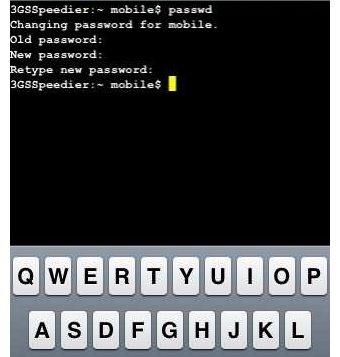
iPhone is an amazing product. Not only it allows the users to receive and send calls, it also comes with a built in email application to support sending and receiving emails on Gmail, Hotmail and Yahoo. When the smart phone was launched, not many people expected it to become a household product. As a matter, that is what the iPhone has become over the last few years.
A vast variety of applications can be run on iPhone, thanks to the Root Password that control just about everything on the device. However, Apple does not give out this password to their customers due to security reasons. So what if someone wants to change that password?
To do that you must be prepared to dive deep into the iPhone’s software and operating system. What it essentially means is that you must download an application on to the device to reset the password. Luckily, there is one device that can do this for you and it comes free of charge.
Instructions
-
1
Turn on the device and then tab across the screen to ensure your iPhone is running. If the battery needs to be charged up, do it as the application can use up a lot of your iPhone’s battery.
-
2
Now it is the time to put the USB cable into the bottom USB port of your Apple iPhone. Plug the other end of the USB cable into the post on your computer or laptop. As soon as you do that, iPhone iTunes will be launched automatically.
-
3
Now consider tapping onto the “iTunes Store” button on the left hand side of the screen and enter the “App Store” from there. In the App Store section, choose Cydia and the software will be downloaded onto your device.
-
4
Now find the Cydia icon in “My Devices” under iTunes category. Tap on the Cydia icon and the application will give you the option to select from different hacks and tools to manipulate information on your iPhone. In the list find MobileTerminal and download.
-
5
Find the MobileTerminal icon and enter the password. In the space for old password, enter ”alpine” and then enter the new password you want to create.
-
6
Retype the password, following the instructions and then go back to the main screen of the application. Enter the login root as you must change the root on your device to change root password.
-
7
Enter alpine once more and type in your new password twice to complete the process.







