How to Change Launcher on Android
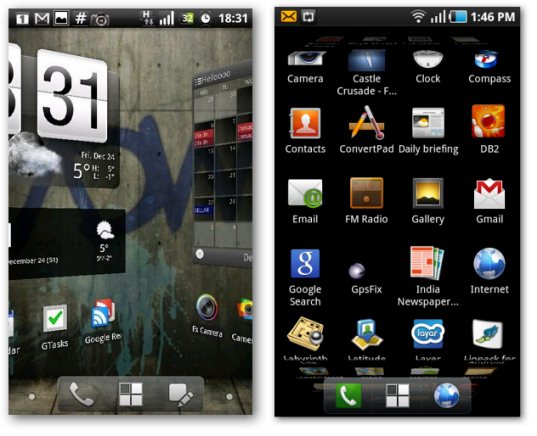
One of the most attractive features of Android devices is the fact that they can be modified and customized according to your preferences. Users have the ability to install various apps which integrate with the modular system and can change the interface and other elements. While all devices come with pre-installed manufacturer software, you can easily switch from the stock interface to go with your own personalized interface using a launcher application. If you are looking to change the default launcher on your Android device, keep reading this article.
Instructions
-
1
Before you can change your launcher, you will need to install one so that you r device can switch to it from the stock launcher. In order to do so, you will need to visit the Play Store from your Android and search for free launchers. Two of the most popular and feature-laden launchers include Apex Launcher and Nova Launcher. Look these up on the Play Store and install them for free.
-
2
Once you have downloaded and installed either of these free launchers, you can press the home key on your device or run them from your app drawer. You will automatically notice a change of interface, icons and other graphical elements. You are now using another launcher, which is giving you a new interface.
-
3
Now you will need to set up the new launcher and make sure it works how you want it. For this you will need to access launcher settings, which can be done by tapping the menu key and selecting Nova or Apex settings from the menu.
-
4
On the settings page you will be able to see various tabs related to the desktop, app drawer, themes and behavior. All these tabs have options you can modify to customize your launcher and interface. Go through all of them and experiment with the available options till you set them up how you prefer.
-
5
Keep in mind that a 3rd party launcher will not support elements like notification badges and system widgets which are often linked to the stock launcher. However, there are always replacements available on the Play Store and you can download them to recreate the same experience on the new launcher.
-
6
If you like the additional features, such as gesture controls, which let you set up functions to go with swiping patterns, you can press the home key and select the new launcher as default and you will not be prompted to select one every time you press the home key or return from an app.







