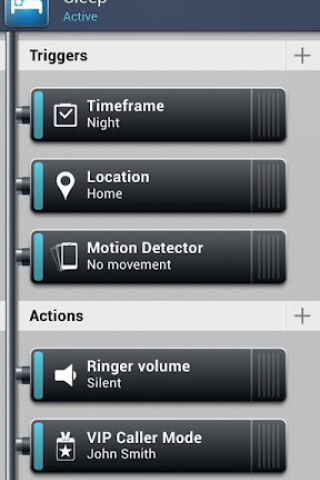How to Change Smart Actions on Android
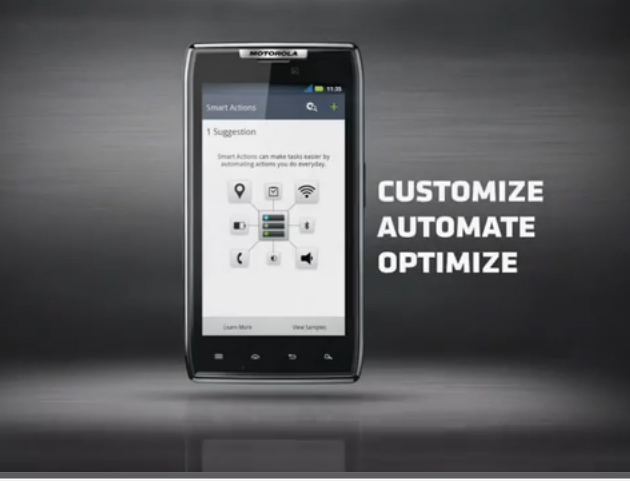
Smart actions in Android help you customize your smartphones according to your needs and requirements.
There is little arguing to the statement that it helps in making your life better either you want to extend your battery life or you want some assistance in getting help from this app while you are behind the wheels.
This unique application can save battery by automatically changing the battery-saving settings.
How it helps you while driving is another question. Users don’t have to worry about replying to text messages and answering calls, thanks to smart actions. Above all, it increases ringtone volume and announce the name of the caller for user facility.
This application, meanwhile, remembers and helps you when you are attending a festival with family or a high profile meeting with your boss. Users can simply schedule their meeting on their smartphone’s calendar and stop worrying about their calls.
You deserve at least seven hours of sleep according to doctors. This app will make sure that no one disturbs you until you come out of your bed. Furthermore, it is intuitive as it suggest you certain things after learning from your course of actions since using it.
Instructions
-
1
Unlock your phone, go to the main menu and search for “Smart actions” from the Android home screen or the application screen based on where you have downloaded this unique application.
Image courtesy: droid-life.com

-
2
Once you enter the Smart action tab, you would see different options asking you to use which feature on request. This may include low battery saver or battery extender. Select a smart action from “My rules” area on the phone.
Image courtesy: illinoisvalleycellular.wordpress.com
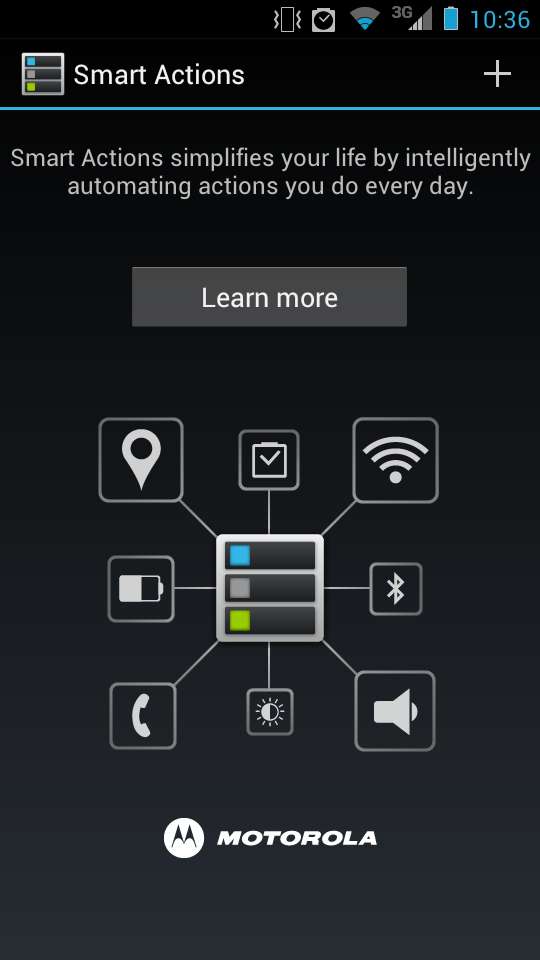
-
3
For example, if you select battery saver, than it will give you two options. From these options either you can select “view” or “delete”. Of course, you have to click on the view button to use the feature.
Image courtesy: nicklitten.com
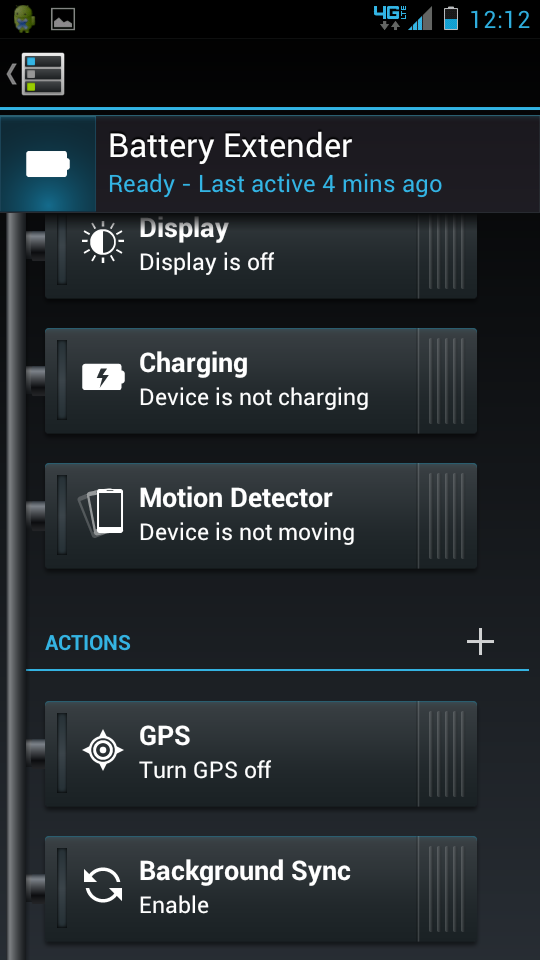
-
4
By tapping the view button, a dialogue box will appear that will ask you to choose from triggers or actions. The application may turn off battery consuming applications such as GPS etc. or lessen the brightness options if it has been increased in order to enhance battery.
Image courtesy: droidforums.net
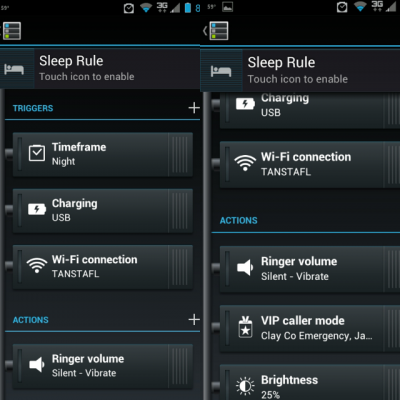
-
5
Trigger the desired action by sliding your finger onto the feature. You can also hit the plus button in order to select particular trigger or action. Users have to select “delete” to get rid of it altogether.
Image courtesy: raziel23x.store.aptoide.com