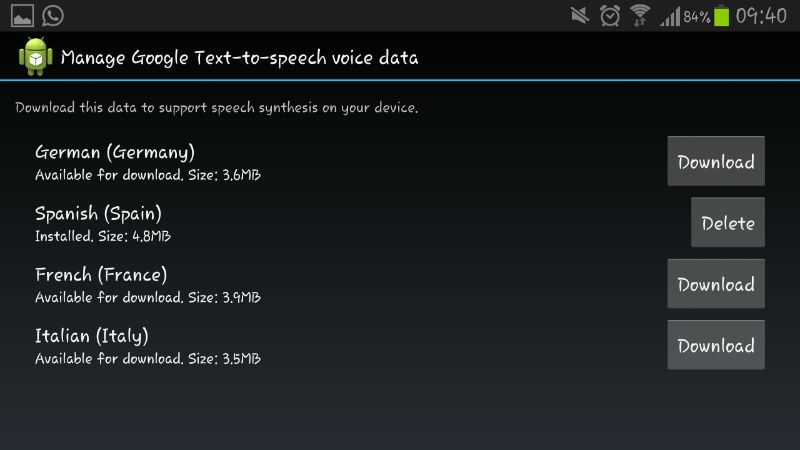How to Change the Android Voice

Instructions
-
1
Unlock you phone and from the main Android menu search for the “system settings” to make proposed changes to the system.
Image courtesy: blog.whitesites.com
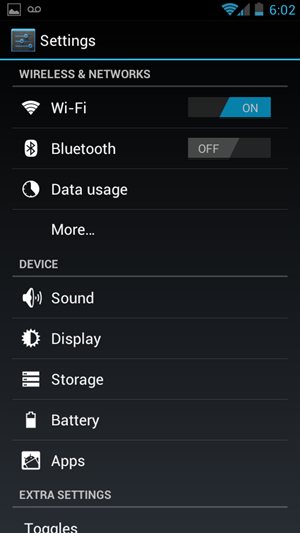
-
2
When you enter the system settings, scroll down to find out “Input and Language” which is used for changing the input method and changing the language of your android phone in case you do not understand the stock language.
Image courtesy: forum.parrot.com

-
3
After entering the input and language tab you, again, have to scroll down to the end of the sub menu to find out “Text-to-Speech output”.
Image courtesy: androidmag.com
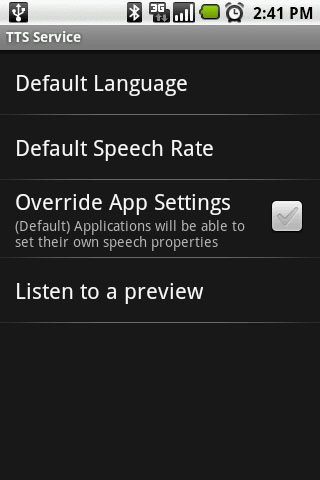
-
4
Google text to speech icon will further give you two categories i.e. SVOX classic TTS and IVONA text to speech. Look further down the page to see the general settings to play a short demonstration of speech synthesis.
Image courtesy: appview.mobilesecurity.com
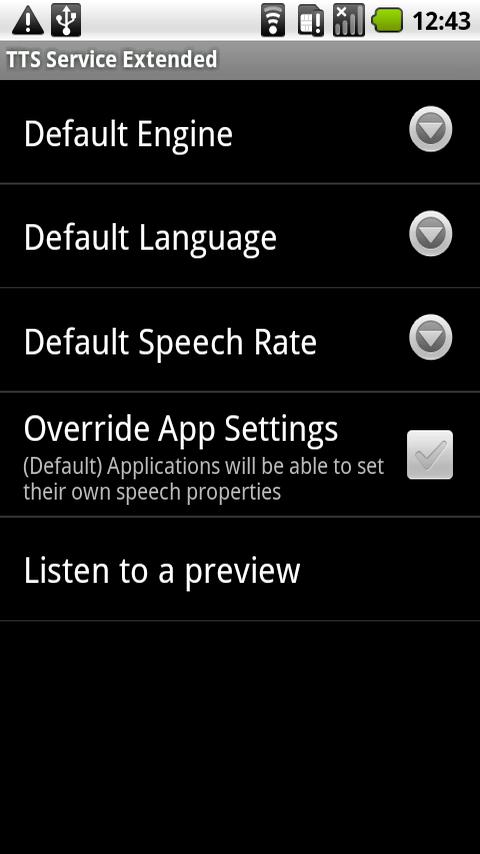
-
5
Click on the language in the settings screen.
Image courtesy: stackoverflow.com