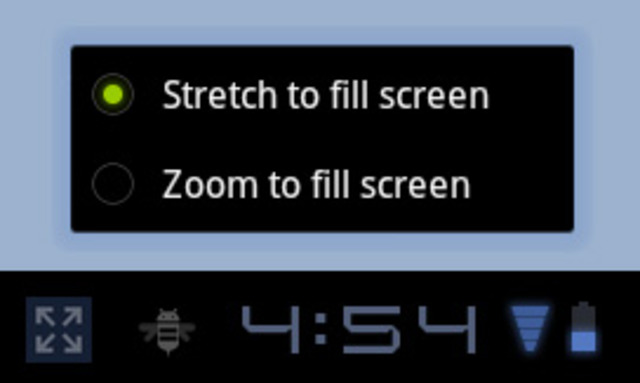How to Change the Default Zoom for the Android Browser
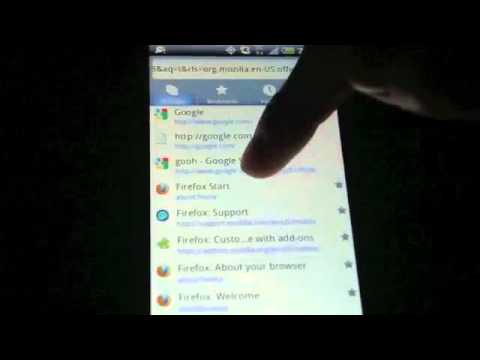
Android operating system offers their users a unique set of experience of using Google chrome from their mobile devices and there is little arguing to the statement that Google search is the most appropriate, safer, time saving and quick solution.
Above all, users can personalize their internet browser according to their needs by installing web applications, themes and extensions from either Android market or tons of websites and platforms.
However, it has some shortcoming just like other browsers available in the market. One of the biggest problems of using this browser is that it does not zoom in enough on websites when you first load them. To avoid this problem, you will have to change browser settings.
There are a lot of browsers available, paid and some free applications, in the market at the moment depending whether the user does have a problem in zooming the website by double-clicking it or not.
Though the default setting usually bothers fewer users but if you want to enhance and enjoy full content of the website by double-clicking every page to see a better picture, the settings available in your phone can help.
News in media suggest that Android version of Mozilla Firefox has been update due to the increasing demands from the users and keeping in mind the complaints made by the users for the pre-existed browser.
Meanwhile, Google now search widget has also been integrated in order to make the phone browsing fast and safer respectively.
Instructions
-
1
Unlock the phone and select “Browse” from the various applications in the main menu.
Image courtesy: pcmag.com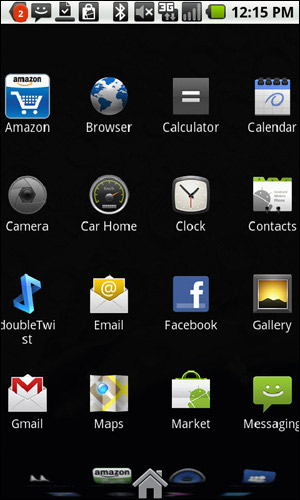
-
2
Press the “menu” button when the browser is loading in order to select the “settings” option from a drop-down menu.
Image courtesy: mobility.com.ng
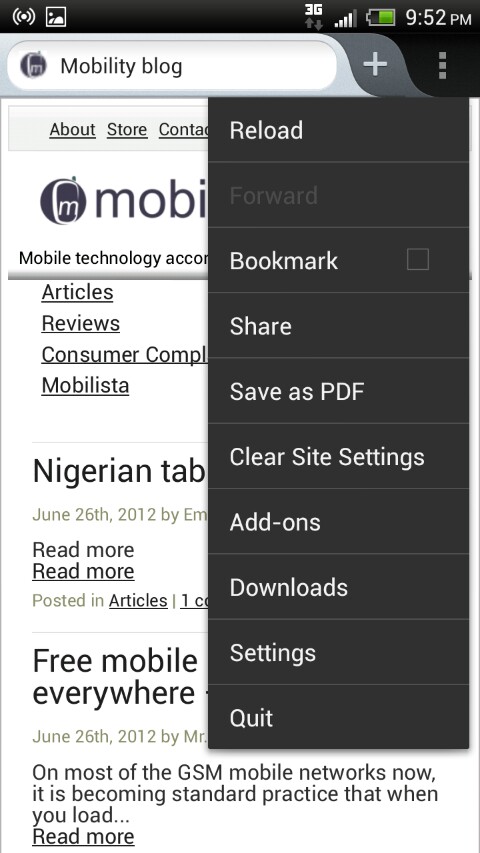
-
3
To change the setting of the browser, you need to click on “Advanced settings” button which you can see by scrolling downwards.
Image courtesy: anandtech.com
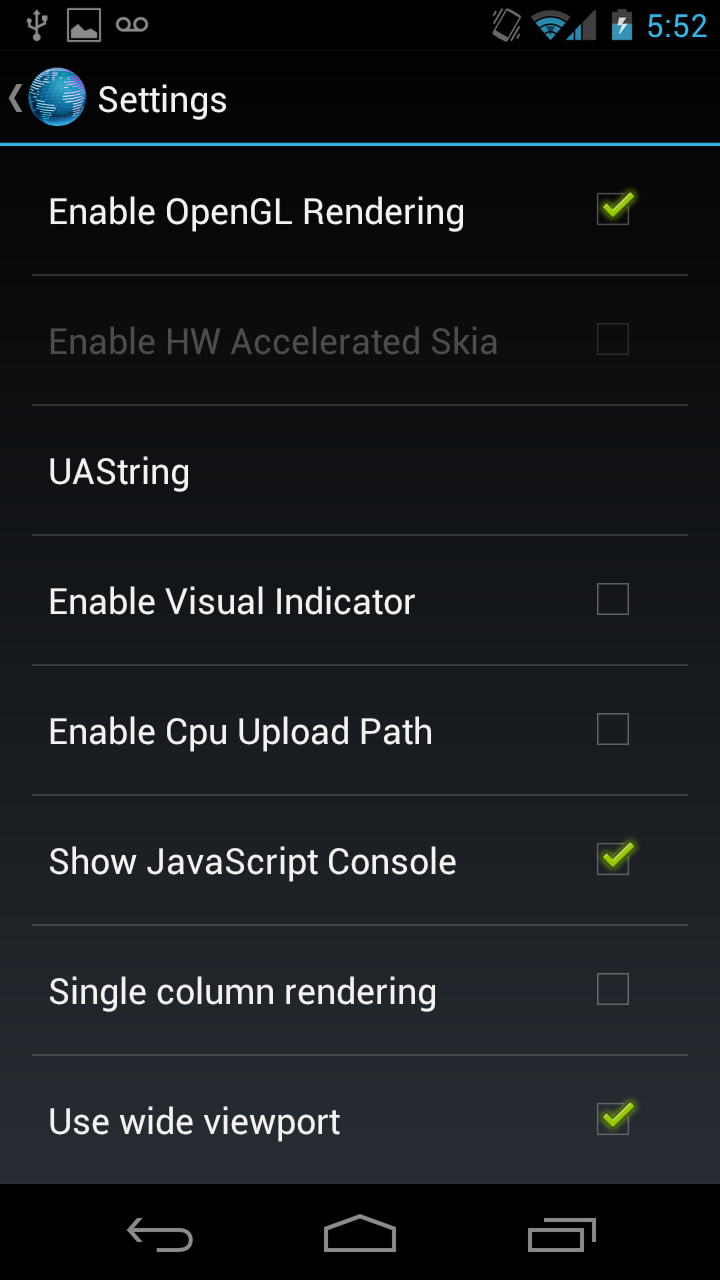
-
4
Once you reach the advanced setting options, you will see “Default zoom” option. Beneath the button, you will see you previous selection which tells how much level of zoom you previously assigned to the browser.
Image courtesy: quicksetupguide.com
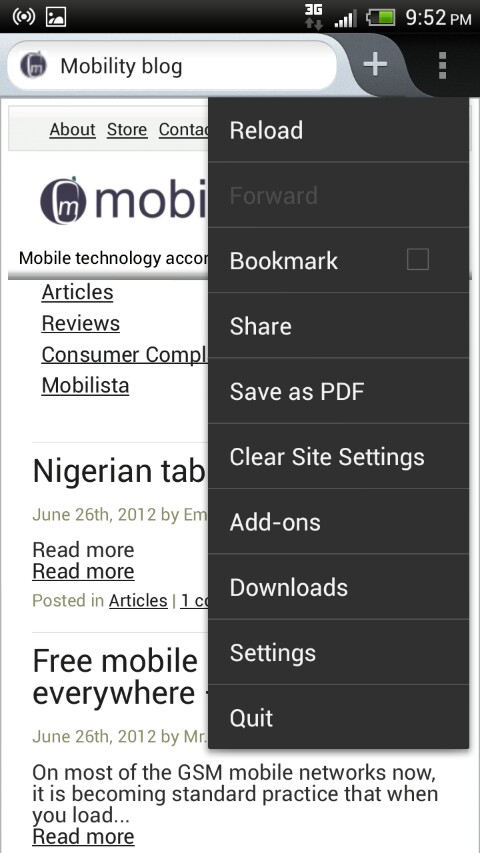
-
5
This option will let you select how far you want your default browser to zoom in when need. Experiment different zooms to change the settings according to your preference. You can either go for “Close” or “far” apart from the “medium” option which has been set as default action.
Image courtesy: theverge.com