How to Change the Home Page in IE, Firefox and Safari
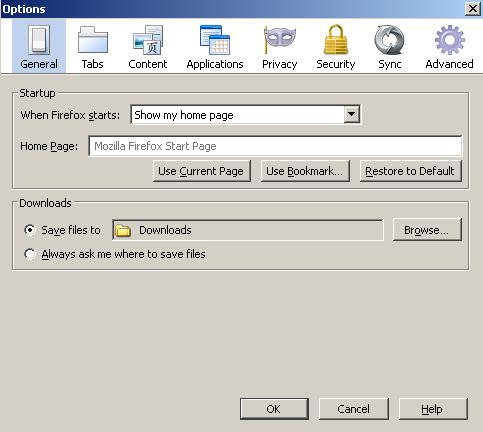
Web browser developing companies set a particular homepage, which you always see each time you launch the web browser.
The homepage may not be something you really enjoy, however, you have to live with it. In reality, you do not have to. You can change the homepage for your browser any time you want. The homepage can be a site that you frequently use.
For instance, you can set your company’s site as your homepage, especially when you operate your company account directly from its website.
This article will explain the process for changing homepage for Firefox, Internet Explorer and Safari.
Instructions
-
1
The Basic Step
First of all, you need to decide which page you want to set as your web browser’s homepage. You can select a search engine, a news site, your company’s site or you can even leave it blank. After you are done with selecting a website that you want to set as your homepage, copy its address from the address bar by right clicking on it and then selecting “Copy”. -
2
Changing homepage in Mozilla Firefox
Go to the “Tools” drop-down menu and select “Options”. This will open a new window on your screen, which you will use to change your homepage. At the top of the window, you will see different icons, assigned for changing different preferences. You will have to select “General” and then right click in the “Home Page” field. From the menu, select “Paste” and you will see the URL of the page that you want to set as your homepage.
If you do not want to set any homepage and leave it as blank, then you can click the “When Firefox starts” drop-down menu to select “Show a blank page”. -
3
Changing homepage in Internet Explorer and Safari
Go to “Tools” menu for Internet Explorer and “Edit” menu for Safari. Now you need to click “Internet Options” or “Preferences” depending on the web browser you are using. At the “General” tab in each browser, you will see the “Homepage” field. You can paste the URL of the site you want to set as your homepage and click the “OK” button.
If you do not want to set a blank page as your homepage, then you can click the “Set Blank” button before clicking the “OK” button.

